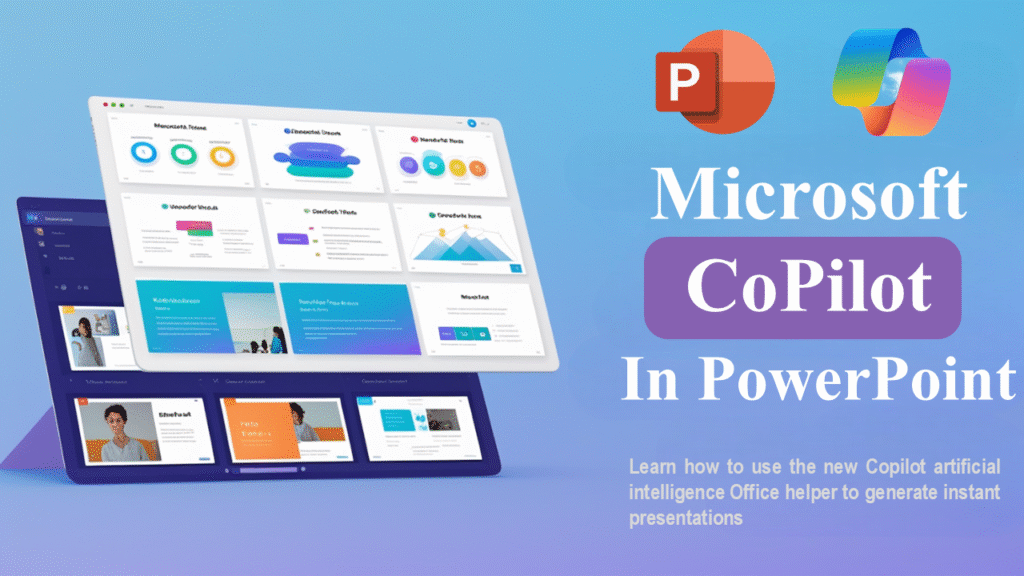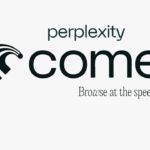Learn how to use Microsoft CoPilot in PowerPoint with this full tutorial for beginners. Discover step-by-step tips, features, and examples to create professional presentations faster.
Table of Contents
Introduction
If you’ve ever stared at a blank PowerPoint slide wondering how to make it look like those sleek presentations in TED Talks or business pitches… you’re not alone. Now, Microsoft Copilot in PowerPoint is here to save you from presentation paralysis.
This AI-powered assistant can help you write content, design layouts, suggest images, and even turn a rough idea into a full slideshow — in minutes. Whether you’re a student, a teacher, or a busy professional, this guide will walk you through exactly how to use it from scratch.
By the end, you’ll know:
- How to enable and use Microsoft Copilot in PowerPoint.
- How to create complete slide decks from just a few sentences.
- How to customize AI-generated content to match your style.
- Common mistakes to avoid so your slides still feel yours.
Quick Summary Box
Here’s what you’ll learn in this tutorial:
- What Copilot is and how it works inside PowerPoint.
- Step-by-step instructions to generate, edit, and customize slides.
- Real-life examples — from school projects to pitch decks.
- Tips, tricks, and pitfalls to get the best results.
What is Microsoft Copilot in PowerPoint?
Microsoft Copilot in PowerPoint is your built-in AI presentation assistant. Think of it like a helpful colleague who never sleeps, never gets tired, and can instantly turn your vague idea into a polished set of slides.
It uses large language models (like the ones behind ChatGPT) plus Microsoft’s own data integration to understand your prompt and create relevant slide content. You type in a request, and Copilot does the heavy lifting — from drafting bullet points to suggesting relevant images and even designing your layout.
How it works (in plain English):
- You tell Copilot what you need — either by typing or speaking.
- Copilot processes your request, using AI to match it with relevant content and designs.
- It builds your slides, complete with text, images, and styling.
- You can then tweak, edit, and personalize everything.
Why Use Copilot in PowerPoint?
Sure, you can still create slides the old-fashioned way, but here’s why Copilot feels like magic:
- Speed: Create an entire presentation in minutes instead of hours.
- Creativity boost: Get fresh design ideas you might never think of.
- Clarity: AI can help summarize complex topics into simple bullet points.
- Visuals: Instantly add relevant images and graphics.
Mini-story:
Imagine you’re told at 4 PM to present at the 9 AM meeting tomorrow. No prep, no design ideas. Normally, you’d be frantically Googling templates and copy-pasting facts. With Copilot, you could type:
Create a 7-slide presentation about renewable energy trends in 2025 for a corporate audience. Include graphs and statistics.
…and watch your rough nightmare turn into a clean, ready-to-present deck.
Step-by-Step Tutorial
1. Enabling Copilot in PowerPoint
To use Copilot, you need:
- Microsoft 365 subscription (Business, Enterprise, or Education plan).
- Copilot access enabled in your account.
Steps:
- Open PowerPoint on your desktop or web.
- Look for the Copilot icon (a colorful loop) in the toolbar.
- If you don’t see it, check File → Account → Update Options to ensure your app is up to date.
2. Writing a Prompt to Create a Slide Deck
Your prompt is your starting point. The clearer your request, the better your slides.
Example prompt:
Create a 5-slide presentation for high school students explaining the water cycle, with diagrams and fun facts.
Copilot will then generate:
- Slide titles and bullet points.
- Suggested images (either stock or generated via AI).
- A consistent theme across all slides.
3. Editing AI-Generated Slides
Copilot’s first draft isn’t the final draft. After generation:
- Tweak text to match your tone.
- Replace jargon with simple words if your audience is non-technical.
- Remove filler slides you don’t need.
4. Adding Images and Graphics with Copilot
You can ask Copilot directly:
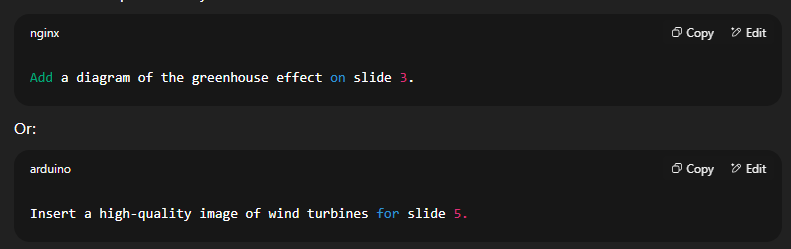
Copilot will search for appropriate visuals and place them automatically.
5. Customizing Design and Layout
To change the overall look:
- Ask Copilot: “Apply a modern, minimal theme with blue accents.”
- Manually tweak: Use the Design tab to adjust fonts, colors, and spacing.
Practical Examples
Example 1: Creating a Business Pitch Deck
Prompt:
Create a 10-slide pitch deck for a startup selling eco-friendly packaging, including problem, solution, market size, and revenue model.
Result: A professional structure you can customize with your real data.
Example 2: Making a School Project Presentation
Prompt:
Make a 6-slide presentation for a 5th-grade science class about volcanoes, with colorful visuals and fun facts.
Result: Kid-friendly slides with bright images and simplified explanations.
Example 3: Redesigning Old Slides
Upload your old deck, then tell Copilot:
Redesign this presentation with a modern theme and more visuals, but keep the text.
Result: Same content, but refreshed design.
Best Practices & Pro Tips
- Be specific: More details in your prompt = better results.
- Always review: Don’t trust AI blindly — check facts.
- Add your personality: Copilot makes it clean, you make it yours.
- Use “Refine” commands: Ask Copilot to “make it more concise” or “add humor.”
Microsoft Copilot vs. Other AI Presentation Tools
| Feature | Microsoft Copilot | Canva Magic Design | Tome AI |
| Integrated with PowerPoint | ✅ Yes | ❌ No | ❌ No |
| AI text + design combo | ✅ Yes | ✅ Yes | ✅ Yes |
| Live editing inside slides | ✅ Yes | ❌ No | ❌ No |
| Uses Microsoft 365 data | ✅ Yes | ❌ No | ❌ No |
| Price | Microsoft 365 fee | Free + paid tiers | Paid only |
Common Mistakes & Fixes
| Mistake | Fix |
| Over-relying on AI without checking facts | Always review and verify content |
| Using vague prompts | Include audience, style, and purpose in your prompt |
| Leaving slides as-is | Customize fonts, colors, and images to match your style |
| Cramming too much text | Use concise bullet points and visuals |
FAQ
1. Do I need internet to use Copilot in PowerPoint?
Yes, it works online through Microsoft’s cloud services.
2. Is Copilot free?
No, it’s included with certain Microsoft 365 plans.
3. Can Copilot create animations?
Yes, you can ask it to apply transitions or animations.
4. Can I use Copilot for non-English presentations?
Yes, it supports multiple languages.
5. Is my data safe with Copilot?
Microsoft says yes, with enterprise-grade security.
Conclusion
Microsoft Copilot in PowerPoint is like having a presentation designer on call 24/7. From building a pitch deck in minutes to helping a 5th grader explain volcanoes, it’s a time-saver and creativity booster.
But remember: Copilot drafts, you decide. The best presentations come when you combine AI’s speed with your own voice, expertise, and personality.
If you’ve got Microsoft 365, try your first Copilot-generated presentation today. You might never go back to blank slides again.