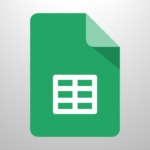meta description: Learn how to use Google Docs with this comprehensive guide. Discover tips, features, and step-by-step instructions to boost your productivity and collaboration online.
Table of Contents
Introduction
Google Docs is a powerful cloud-based word processing tool that makes creating, editing, and sharing documents easier than ever. Whether you’re a student, professional, or casual user, this guide will help you master the essential features of Google Docs.
Create a document
To create a new document:
- Go to docs.google.com
- Sign in with your Google account
- In the top left, under “Start a new document,” click Blank +.
- Also you can Choose template.
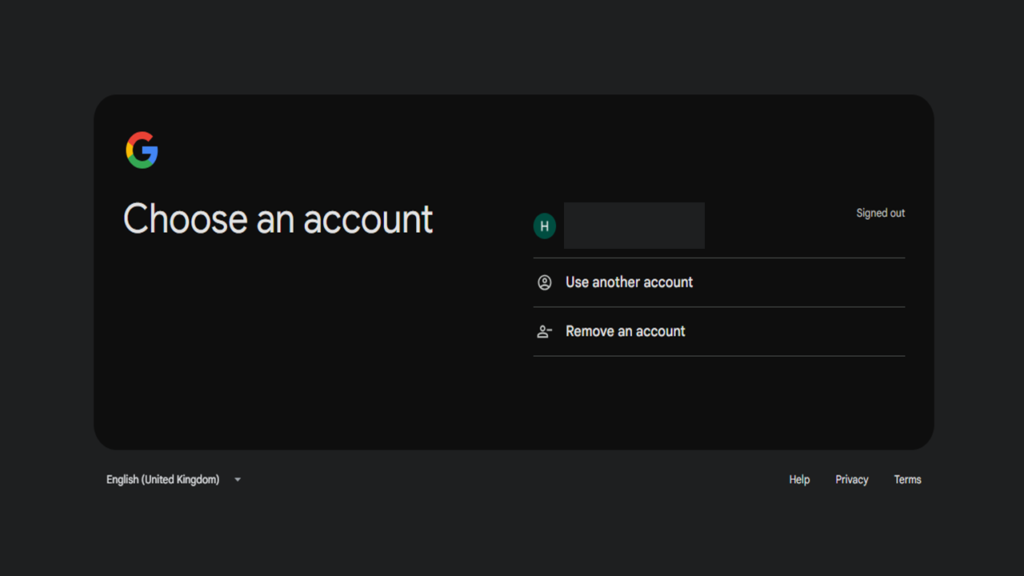
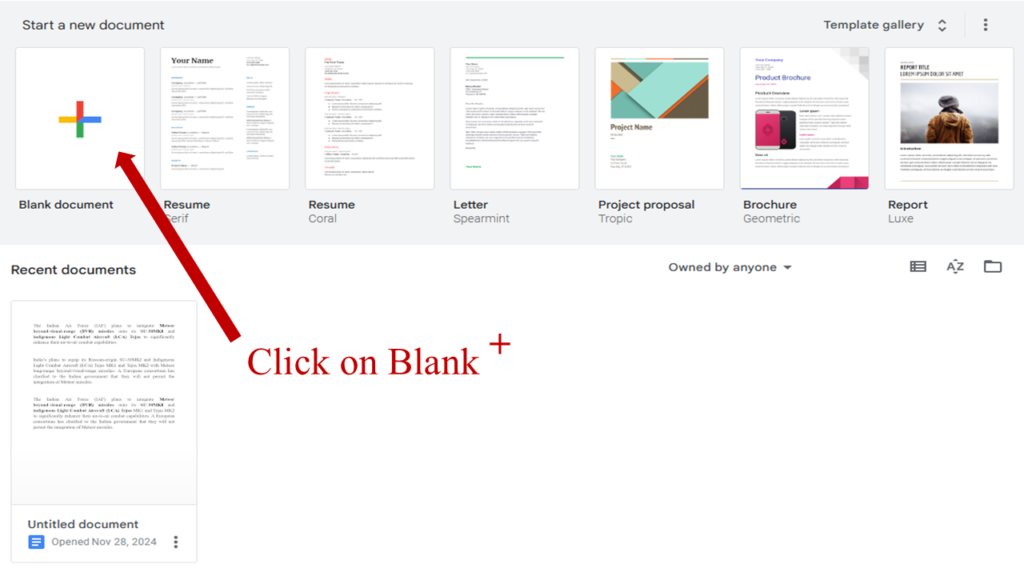
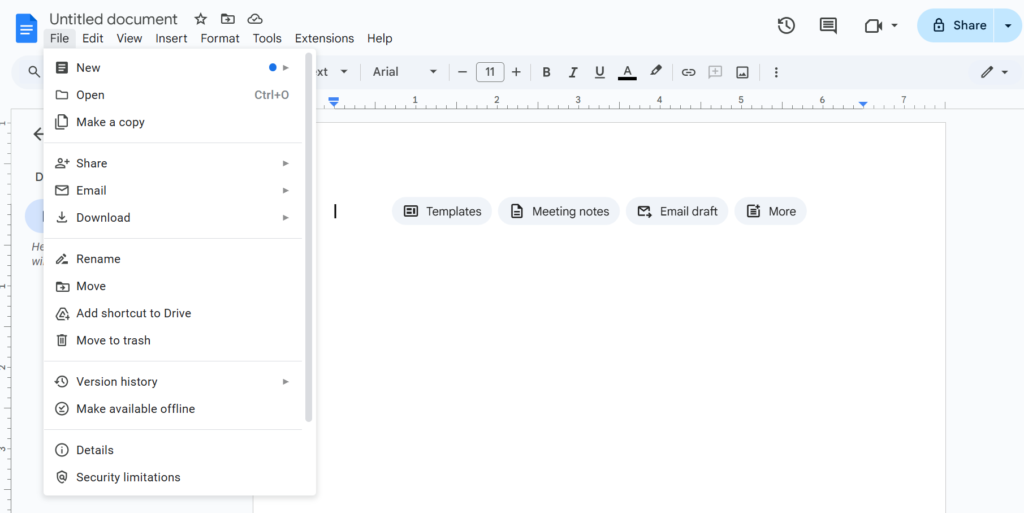
Google Docs Interface
The Google Docs interface is designed to be clean, simple, and intuitive, allowing users to focus on creating and editing documents while offering powerful tools for advanced users. Here’s a breakdown of the main components of the interface:
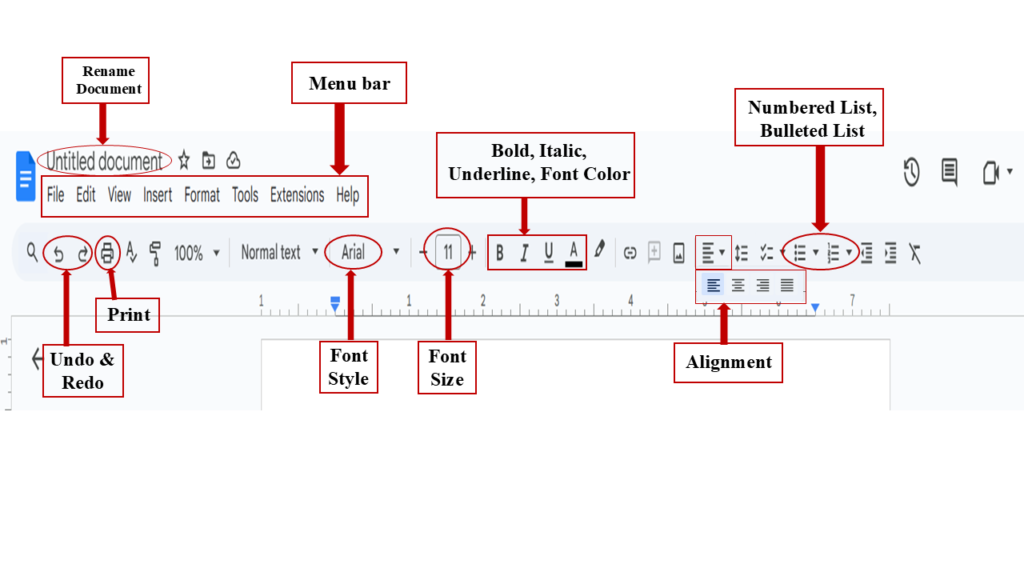
Google Docs menu bar
In Google Docs, the menu bar is located at the top of the page, just below the title of the document. It provides access to various tools and features that allow you to create, edit, and format documents. Here are the main menus and what they do:
1. File
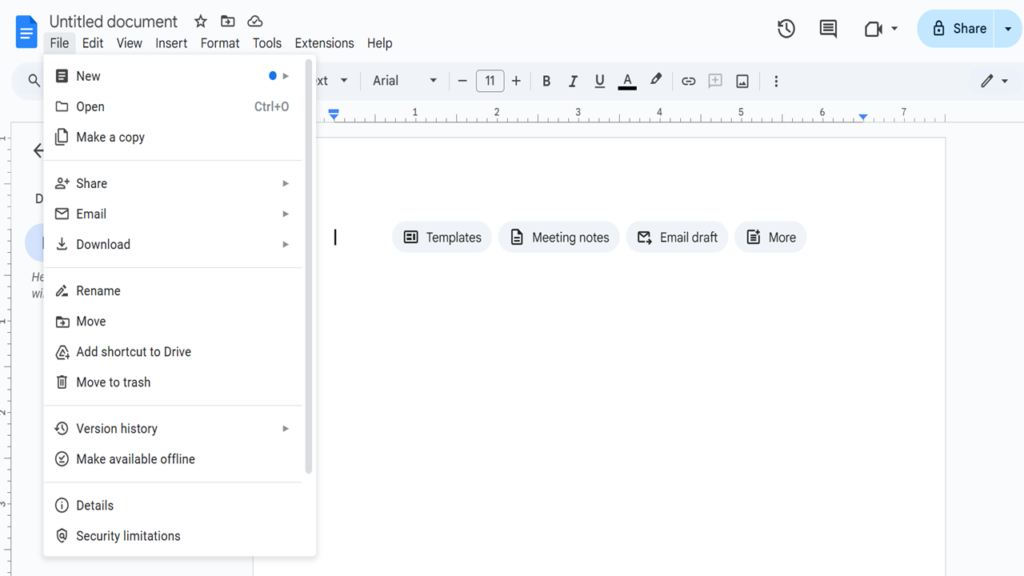
- New: Create a new document, spreadsheet, presentation, etc.
- Open: Open an existing document from Google Drive or upload from your computer.
- Make a copy: Create a duplicate of the current document.
- Download: Download the document in various formats (e.g., PDF, Word, .txt).
- Version history: View or restore previous versions of the document.
- Share: Share the document with others and manage permissions.
- Print: Print the document or save it as a PDF.
- Email: Send the document by email.
- Language: Change the document language.
- Settings: Modify document settings like automatic spell-check and page size.
2. Edit
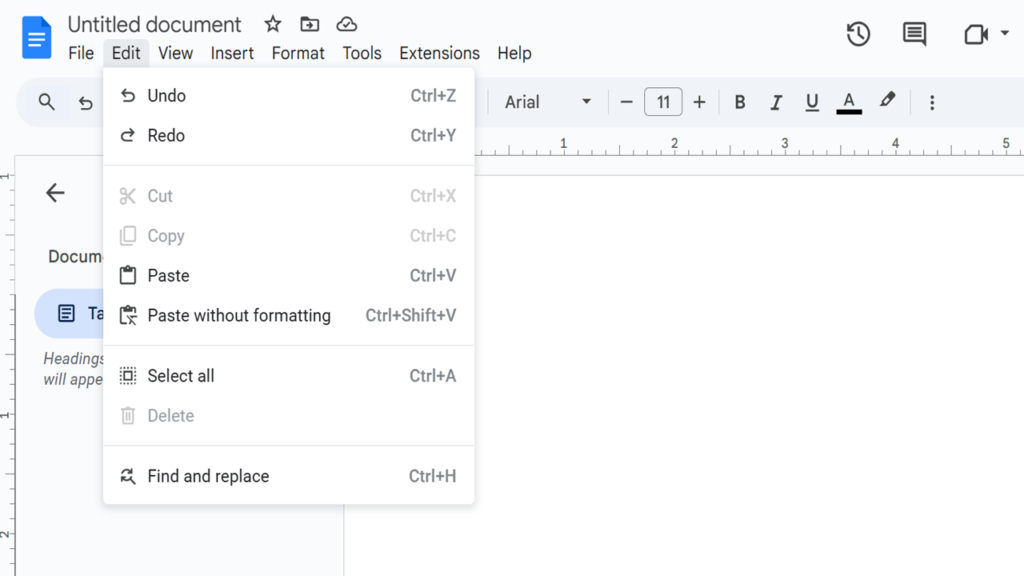
- Undo/Redo: Revert or repeat the last action.
- Cut/Copy/Paste: Standard text editing commands.
- Select all: Select the entire content of the document.
- Find and replace: Search for specific text and replace it with something else.
- Preferences: Customize editing preferences like autocorrect.
3. View
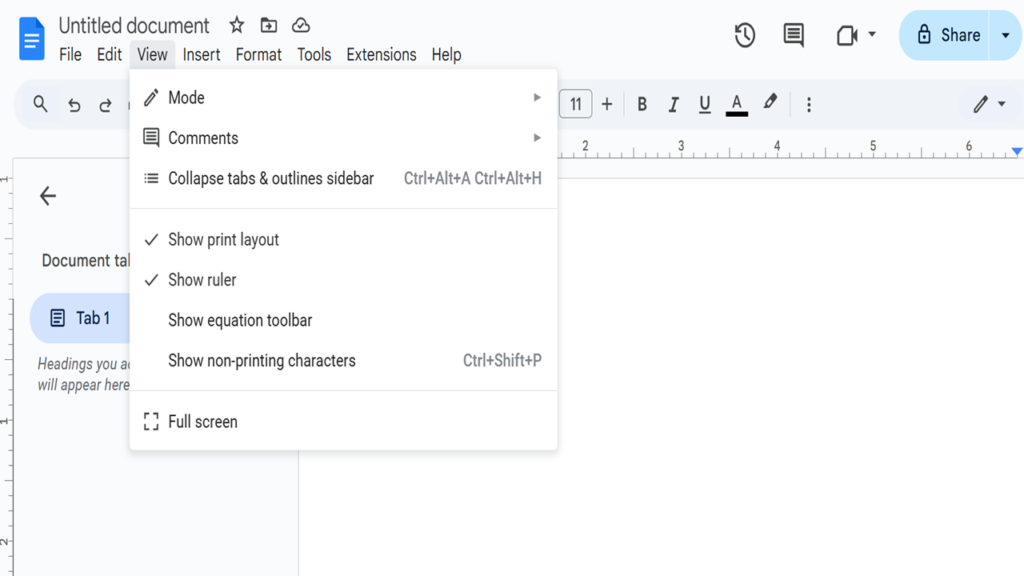
- Show ruler: Toggle the visibility of the document’s ruler.
- Show word count: Display the word count for the document.
- Mode: Choose between editing, suggesting, or viewing mode.
- Full-screen: Toggle full-screen mode.
- Zoom: Adjust the zoom level of the document.
4. Insert
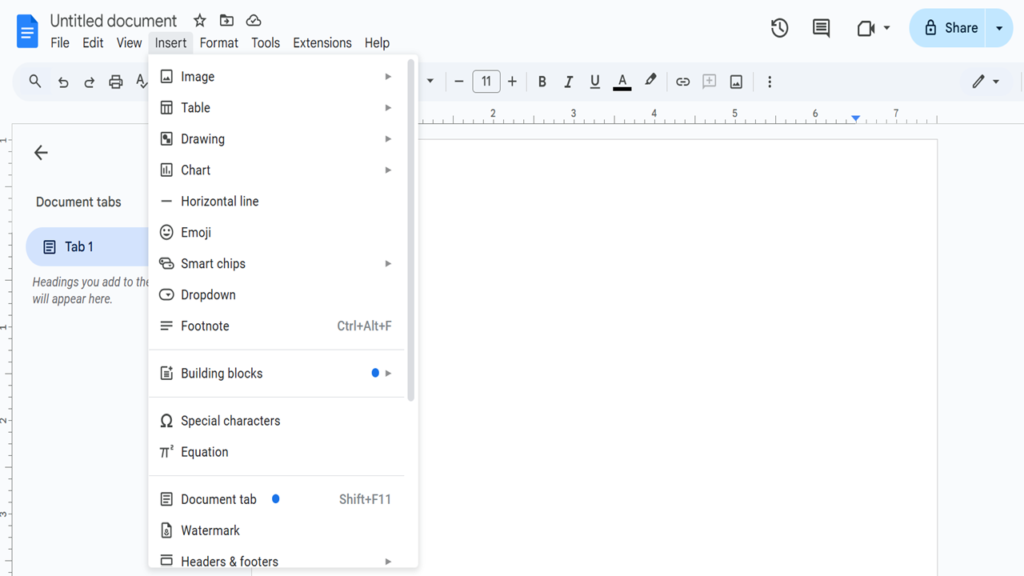
- Table: Add a table to your document.
- Image: Insert an image from your computer, URL, or Google Drive.
- Drawing: Insert a drawing or create a new one.
- Link: Insert hyperlinks.
- Comment: Add a comment to the document.
- Special characters: Insert special characters or symbols.
- Page break: Insert a page break.
- Break: Insert section breaks or line breaks.
- Horizontal line: Insert a horizontal line in your document.
5. Format
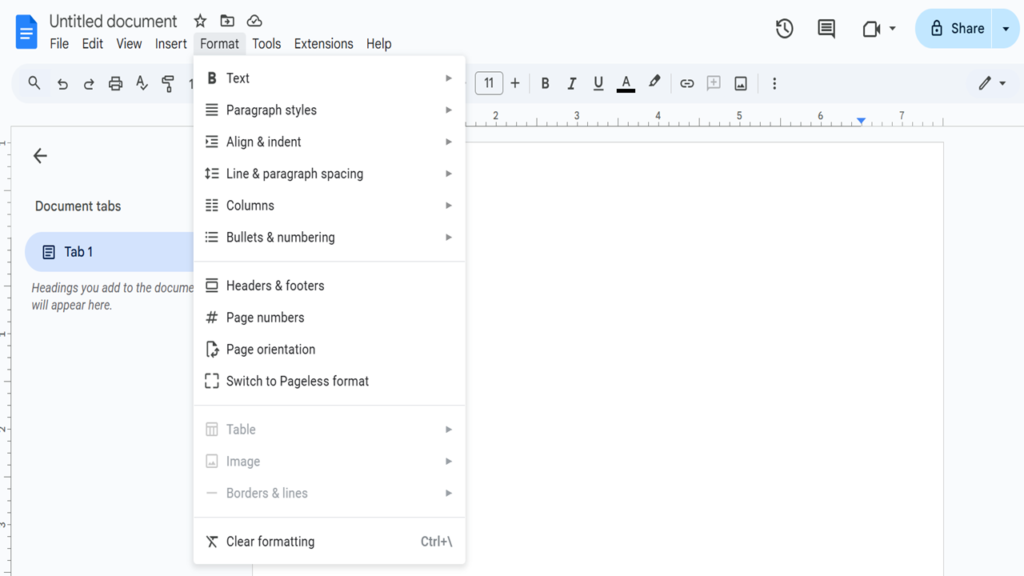
- Text: Change the text style, size, and color.
- Align & Indent: Control text alignment, indentation, and paragraph spacing.
- Line spacing: Adjust the line spacing between paragraphs.
- Bullets & numbering: Create bulleted or numbered lists.
- Columns: Create multi-column layouts.
- Text direction: Change the direction of text (e.g., right-to-left for languages like Arabic).
6. Tools
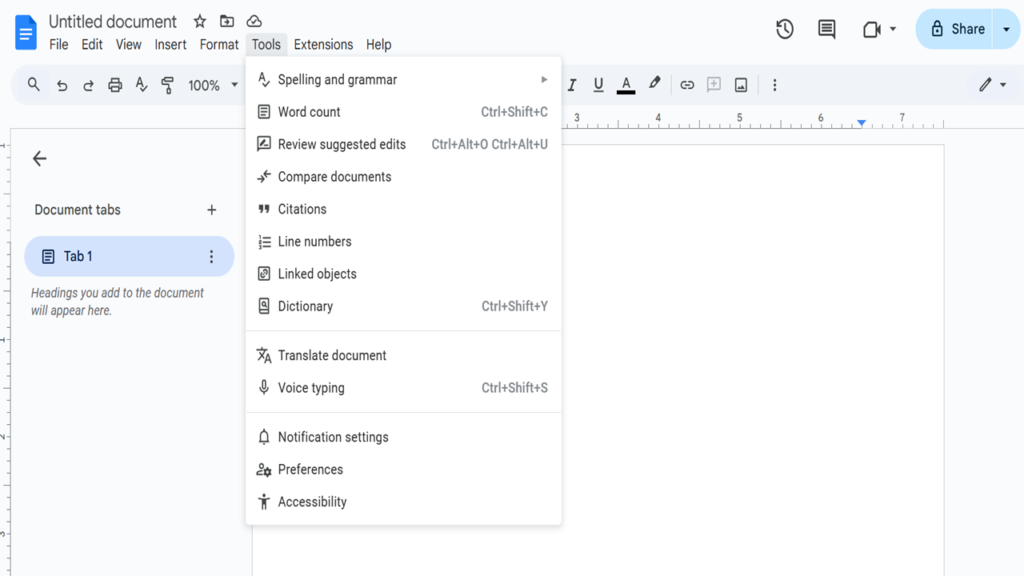
- Spelling and grammar: Check the spelling and grammar of the document.
- Voice typing: Dictate text using your voice.
- Translate document: Translate the entire document into another language.
- Research: Open a sidebar to search the web for references and articles.
- Script editor: Access and create Google Apps Script (advanced users).
7. Extensions
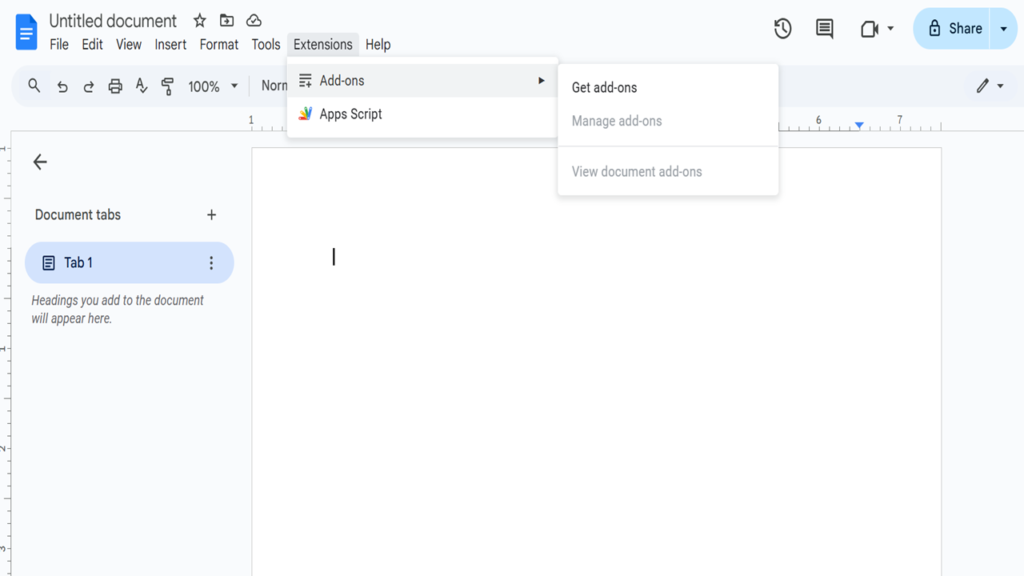
- Manage add-ons: Install and manage third-party extensions to extend the functionality of Google Docs (e.g., for formatting, citation, etc.).
8. Help
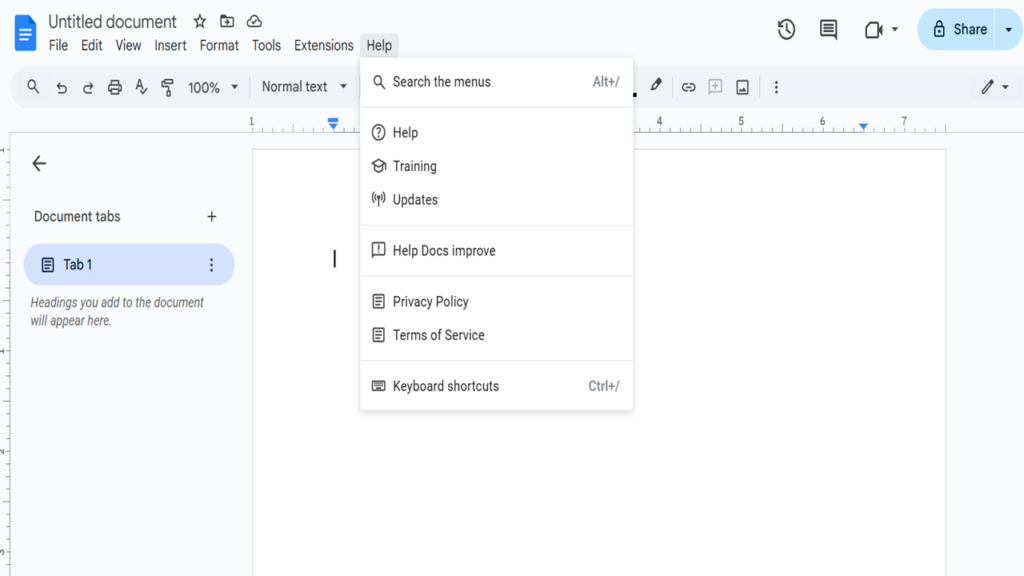
- Docs Help: Access help documentation for Google Docs.
- Training: Learn how to use Google Docs more effectively.
- Keyboard shortcuts: View and use keyboard shortcuts for Google Docs.
The menu bar in Google Docs is designed to be intuitive, giving users quick access to the most commonly used features while allowing for advanced functionality when needed. Let me know if you need more information on any of these options!
Google Docs Toolbar
Below the menu bar, you’ll find the toolbar which offers quick access to frequently-used formatting options and tools. This toolbar includes:
- Undo / Redo buttons
- Font selection (e.g., Arial, Times New Roman, etc.)
- Font size (with a dropdown)
- Bold, Italic, Underline options
- Text color and Highlight options
- Align (left, center, right, justify)
- Line spacing (adjust the space between lines of text)
- Bullets and Numbering
- Insert link (add hyperlinks to text)
- Comment (add comments to the document)
- Insert image (add images from your device or URL)
- Page orientation and Margins (set page layout)
Some of these options are dynamic based on the content you’ve selected (e.g., they might change if you’re editing a table, inserting a hyperlink, etc.).
Google Docs Document Area
The document area is the large white space in the center of the interface where you type and format your document. This is the primary workspace where you interact with the text and elements of your document. The document area includes:
- Ruler (optional): Located just below the toolbar, the ruler allows you to adjust margins, indents, and tab stops.
- Page Layout: Your document will appear as a series of pages (depending on your zoom level and settings), though it will scroll vertically rather than showing multiple pages at once.
Google Docs Sidebar (optional)
Several tools and features open in a sidebar on the right side of the interface. These tools include:
- Comments & Suggestions: If you’re working with collaborators, the sidebar will show comments and suggested edits.
- Google Keep: If you have the Google Keep extension installed, you can access your notes directly from the sidebar.
- Research & Explore: Open the “Explore” tool to search the web for resources directly in your document.
- Document Outline: Shows a hierarchical view of your document’s headings and sections, useful for navigating long documents.
Google Docs Status Bar
The status bar is located at the bottom of the page, showing useful information, such as:
- Page Number: Displays the current page number in a multi-page document.
- Word Count: Shows the word count for the document (accessible through Tools > Word Count).
- Zoom Level: Allows you to adjust the zoom of the document to make it easier to view.
- Document Mode: You can switch between “Editing”, “Suggesting” (where edits are suggestions), or “Viewing” mode (for just reading).
Google Docs Floating Menus & Controls
Some tools and options in Google Docs are floating, meaning they will appear as small pop-up windows when you click on specific elements. Examples include:
- Formatting toolbar that appears when you highlight text (with options like font size, text color, etc.).
- Linking controls when you click on a hyperlink.
- Image options when you click on an inserted image (resize, crop, text wrapping).
Google Docs-specific Features
- Comments & Suggesting Mode: If you are collaborating, you can leave comments or suggestions on specific parts of the document. Suggesting mode allows others to see edits as suggestions, which can be accepted or rejected.
- Voice Typing: Found under Tools, allows you to dictate text into the document using your microphone.
- Version History: Google Docs automatically saves versions of your document, and you can view or restore previous versions through File > Version history.
Google Docs Tools and Collaboration Features
- Sharing and Permissions: Use the Share button in the upper-right corner to collaborate with others in real-time. You can set permissions (view, comment, or edit) for individual users.
- Real-time Collaboration: Multiple users can edit the document at once, and you will see their changes in real-time. Each user’s cursor is labeled with their name, making it easy to see who is editing which part of the document.
- Comments & Suggestions: Team members can leave comments, and you can resolve them once the feedback is incorporated. You can also leave suggestions for text changes, which collaborators can accept or reject.
Google Docs Search & Help Tools
You can access Google Docs Help or search within your document using the Help menu or the search bar (Ctrl+F or Cmd+F).
Google Docs Customizing the Interface:
- Themes & Templates: You can choose from a variety of templates (e.g., for resumes, reports, etc.) from the Template Gallery.
- Extensions and Add-ons: Google Docs supports third-party extensions for extra features like citation tools, advanced formatting options, etc. These are found under Add-ons.
Conclusion:
The Google Docs interface is built for simplicity and efficiency. Whether you’re writing a document alone or collaborating with a team, the interface offers intuitive tools and features that make document creation, editing, and sharing straightforward.