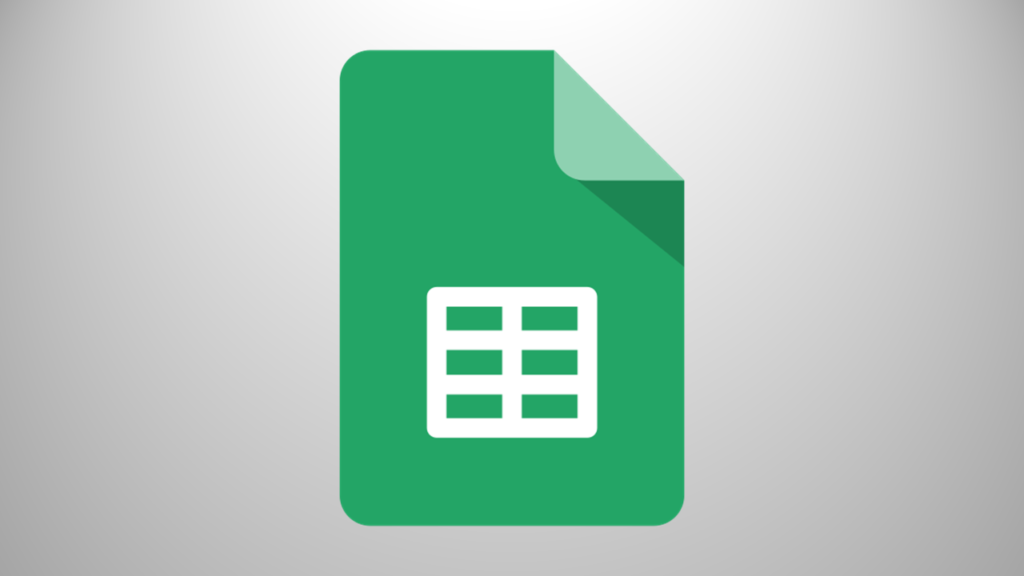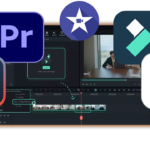Table of Contents
Introduction
Google Sheets is a free, cloud-based spreadsheet application offered by Google. It allows users to create, edit, and share spreadsheets online, enabling seamless collaboration in real time. Accessible through any device with an internet connection, Google Sheets is part of the Google Workspace suite, making it easy to integrate with other tools like Google Drive, Docs, and Slides.
Google Sheets is a versatile spreadsheet application that simplifies organizing, analyzing, and sharing data. If you’re new to it, this step-by-step guide will help you get started and make the most of its features.
Creating a New Spreadsheet
- Go to Google Sheets or open it via Google Drive.
- Sign in with your Google account to create or access spreadsheets.
- In the top left, under “Start a new document,” click Blank +.
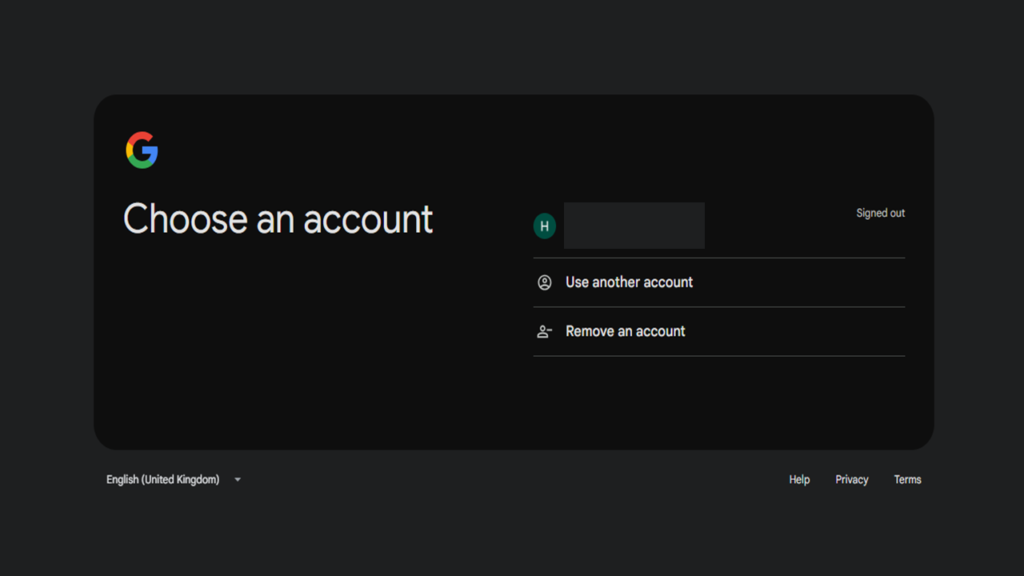
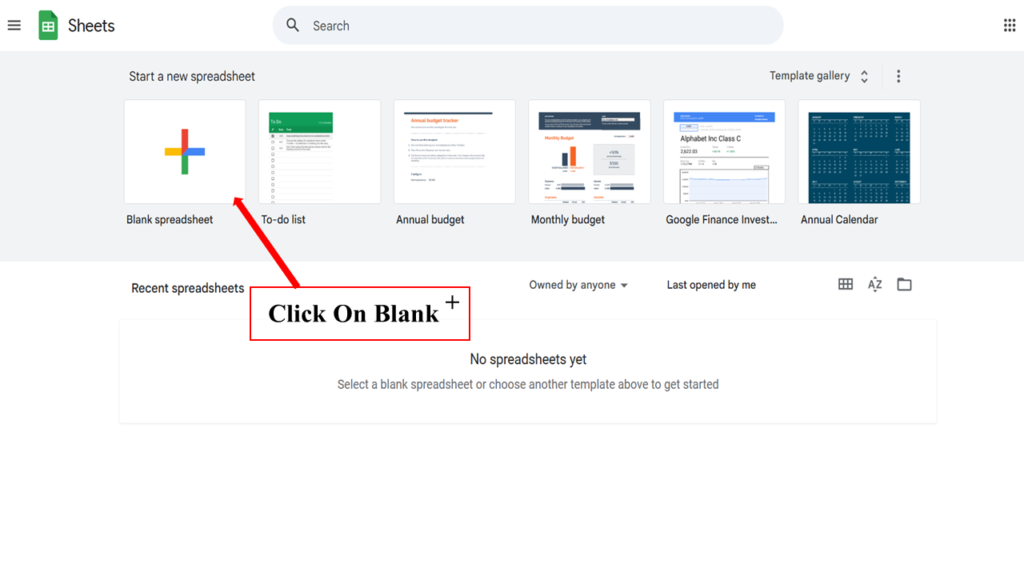
Google Sheets Interface
The Google Sheets interface is clean, intuitive, and user-friendly, making it accessible for beginners and efficient for professionals. The top menu bar and toolbar provide quick access to essential tools, while the spreadsheet grid allows easy data entry and manipulation. The formula bar simplifies working with functions, and the sheet tabs at the bottom enable seamless navigation between multiple sheets. Real-time collaboration is streamlined with the Share button and user activity indicators. Features like the Explore tool and add-ons enhance productivity, while customization options like formatting and chart creation are straightforward. Overall, the interface balances simplicity with robust functionality.
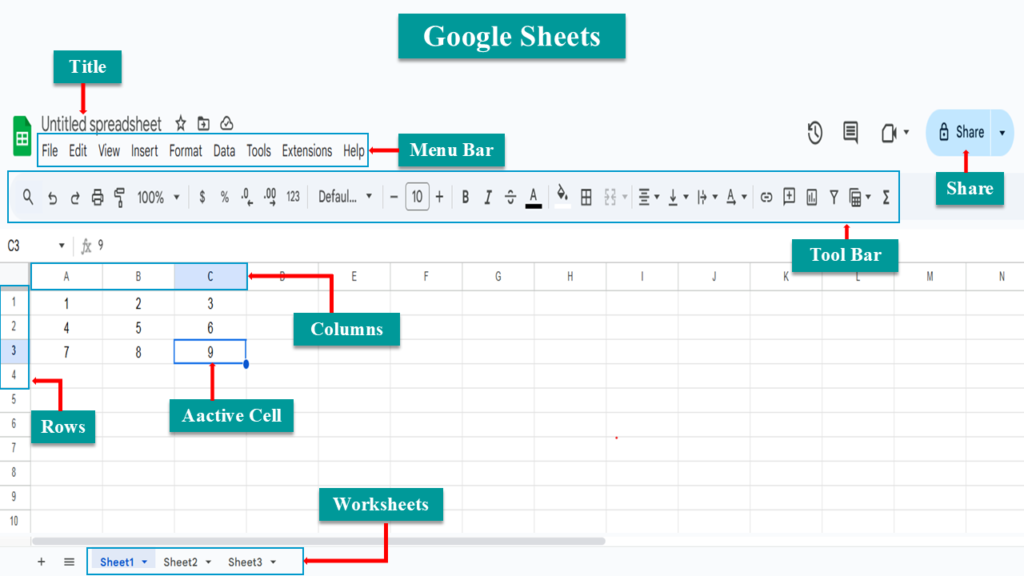
Google Sheets menu Bar
The Google Sheets menu bar is a powerful feature that gives you access to all the tools and settings you need to manage your spreadsheet. Located at the top of the screen, it includes menus like File, Edit, View, Insert, Format, Data, Tools, Extensions, and Help. Each menu has options for specific tasks, such as creating new files, undoing changes, adjusting the layout, or adding charts and images. The menu bar also lets you organize and analyze data with filters, sorting, and pivot tables. Its clear design and easy navigation make it simple for users to find and use essential features.
Google Sheets Tool Bar
The Google Sheets toolbar is a handy feature that makes working with spreadsheets simple and efficient. Located at the top of the page, it provides quick access to commonly used tools. You can easily format text, adjust cell alignment, and change colors or borders. The toolbar also includes icons for inserting charts, images, and links, as well as options for sorting and filtering data. For calculations, the toolbar has a button to quickly add formulas. Its user-friendly design helps beginners and advanced users complete tasks without hassle. Overall, the toolbar makes managing and editing spreadsheets faster and more convenient.
Google Spreadsheet Grid
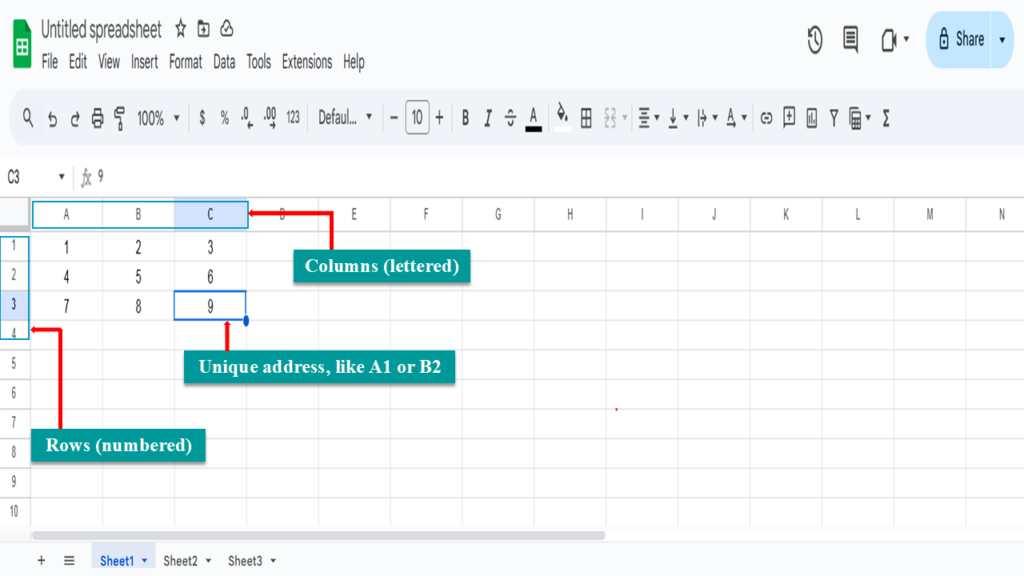
The spreadsheet grid in Google Sheets is the main area where you enter and organize data. It’s made up of rows (numbered) and columns (lettered), forming individual cells that can hold text, numbers, or formulas. Each cell has a unique address, like A1 or B2, making it easy to locate and reference data. The grid is flexible, allowing you to resize rows and columns, merge cells, and apply formatting like colors or borders. You can also use formulas to calculate values across multiple cells. The simple, structured design of the grid makes it easy to organize, analyze, and visualize your data.
Google Sheets Formula Bar
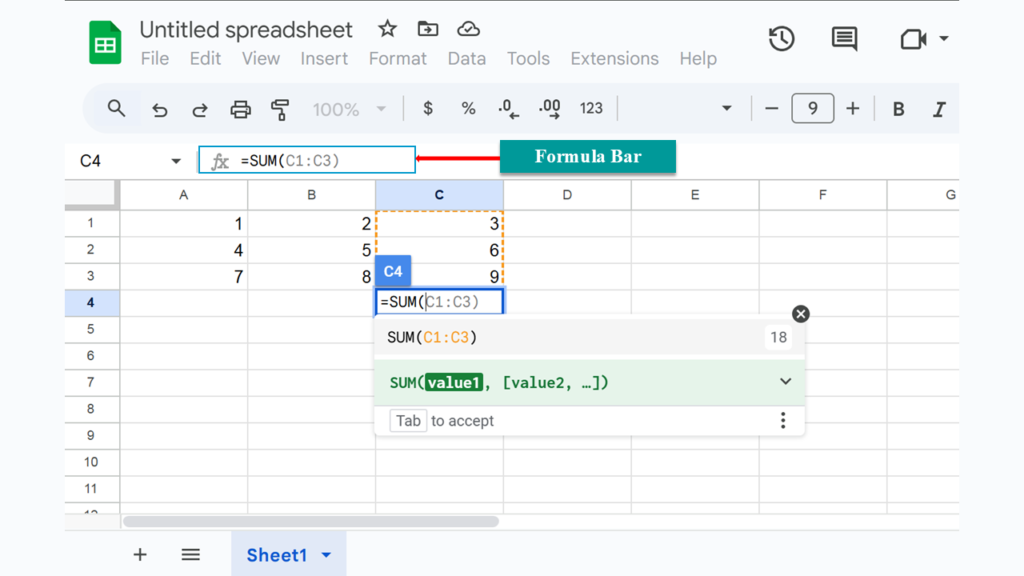
The formula bar in Google Sheets is a useful tool located above the spreadsheet grid. It shows the contents of the selected cell, whether it’s text, numbers, or a formula. You can click on the bar to edit or enter data directly. For formulas, the bar makes it easy to type and view complex calculations, such as =SUM(C1:C3) or =IF(A1>10, “Yes”, “No”). It’s especially helpful for spotting errors in formulas or making quick changes without disrupting your spreadsheet. Simple and user-friendly, the formula bar is essential for managing data and performing calculations in Google Sheets with ease.
Google Sheets Tabs
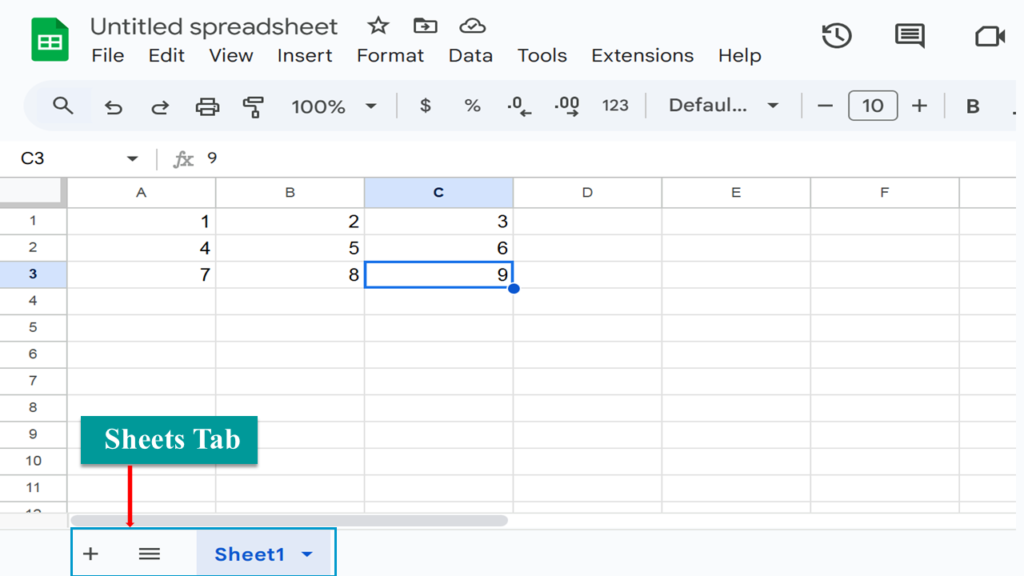
Found at the bottom of the interface, these tabs allow you to manage multiple sheets within the same file. Use the “+” icon to add new sheets. You can switch between sheets, rename them, add new ones, or delete unnecessary ones. Tabs make managing complex data and projects simple and efficient.
Specific Features of Google Sheets
1. Real-Time Collaboration
- Work with others simultaneously, with live updates and editing.
- Add comments, assign tasks, and chat directly within the spreadsheet.
2. Cloud-Based Accessibility
- Access and edit your spreadsheets from any device with internet connectivity.
- Auto-save functionality ensures your work is never lost.
3. Built-in Formulas and Functions
- Supports basic to advanced functions like SUM, VLOOKUP, IF, and ARRAYFORMULA.
- Formula suggestions and previews simplify calculations.
4. Data Visualization Tools
- Create customizable charts, graphs, and pivot tables for easy analysis.
- Use the Explore tool for automated chart suggestions.
5. Conditional Formatting
- Highlight data based on specific rules, like color-coding cells for values above or below a threshold.
6. Add-ons and Extensions
- Extend functionality with third-party add-ons for automation, data analysis, and integrations.
7. Integration with Google Workspace
- Seamlessly connect with Google Docs, Slides, Forms, and Drive for better productivity.
8. Data Validation and Protection
- Set rules for data entry to ensure accuracy.
- Protect ranges or sheets to control access and editing permissions.
9. Offline Mode
- Edit spreadsheets offline, and changes sync automatically when you reconnect to the internet.
10. Script Automation
- Use Google Apps Script to automate tasks, build custom tools, and connect with external services.
- Key Tools in Google Sheets
- Explore Tool
- Automatically generates insights, summaries, and chart suggestions based on your data.
- Data Analysis Tools
- Use filters, conditional formatting, and pivot tables for deeper insights into your data.
- Formula Suggestions
- Provides smart formula recommendations to simplify calculations.
- Chart Creation
- Create line, bar, pie, and other customizable charts to visualize data.
- Add-ons and Extensions
- Enhance functionality with third-party tools, such as data connectors and automation scripts.
- Data Validation
- Ensure data accuracy by setting rules for input values.
Conclusion:
Google Sheets is a versatile, user-friendly tool that caters to a wide range of needs, from simple data entry to complex data analysis. Its cloud-based accessibility, real-time collaboration, and powerful features make it an essential platform for individuals and teams alike. With tools for visualization, automation, and integration with other Google Workspace apps, Google Sheets simplifies managing and analyzing data. Whether you’re a beginner or an experienced user, its intuitive design ensures productivity and efficiency. Overall, Google Sheets is a reliable, accessible, and collaborative solution for modern data management and teamwork.