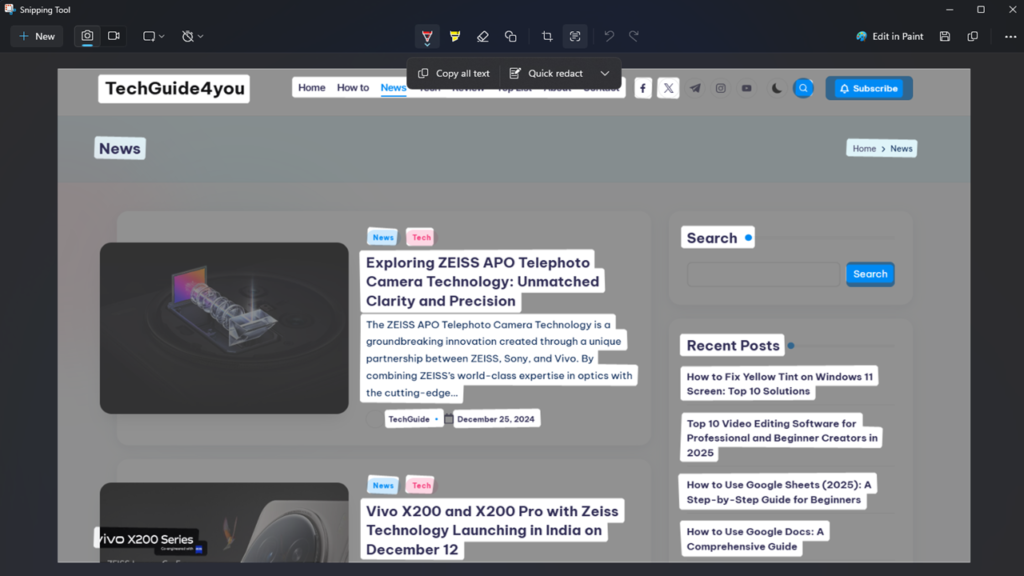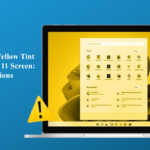Learn how to copy text from image on Windows 11 using built-in tools and apps. Follow easy methods to extract text from screenshots quickly and accurately.
Extracting text from images is simple on Android and iPhone thanks to built-in tools, but on Windows 11 it has traditionally been more challenging. Many available OCR (Optical Character Recognition) tools are either paid or lack accuracy, making it harder for users to reliably copy text from image files or screenshots.
Fortunately, Microsoft has upgraded the Snipping Tool in Windows 11, turning it into a powerful solution for capturing and extracting text. This lightweight app now lets you take a screenshot and copy text from image instantly—without needing third-party software.
With this update, the Snipping Tool bridges a major gap for Windows users, offering a free, efficient, and accurate way to extract text from screenshots. It’s a productivity game-changer that makes working with text and images much easier.
How to Extract Text from Screenshots on Windows 11? Snipping Tool
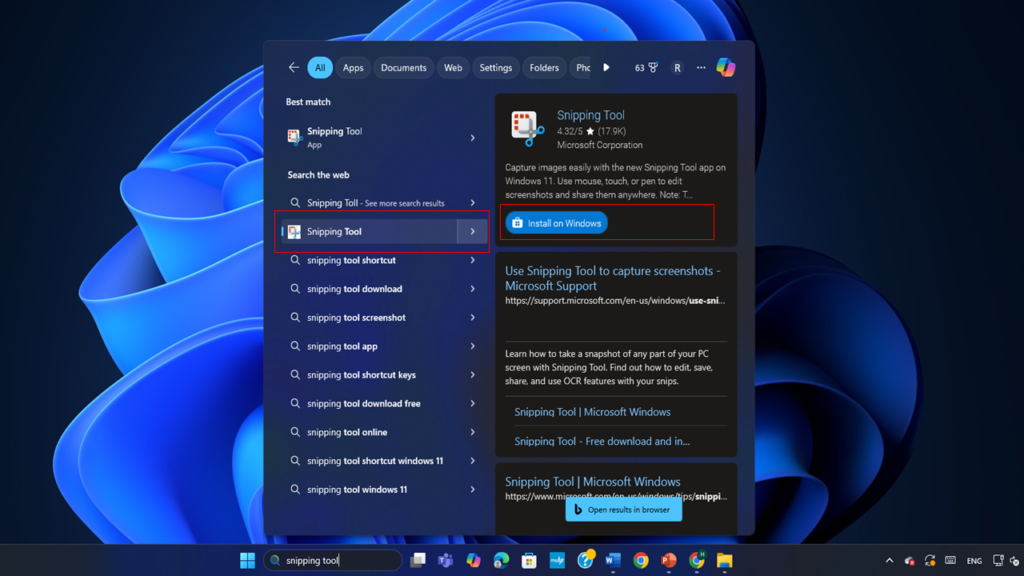
download the latest version of the Snipping Tool for Windows 11, follow these steps:
- Open Microsoft Store: Press Win + S, type Microsoft Store, and hit Enter.
- Search for Snipping Tool: Type Snipping Tool in the search bar.
- Update or Install: If the app is already installed, click Update to get the latest version. If not, click Get or Install to download it.
- Launch the Snipping Tool: After installation, find it in the Start menu or search bar.
With the latest update, the Snipping Tool in Windows 11 has become more powerful, allowing you to easily copy text from image without extra software. The new Text Actions feature makes extracting text from screenshots seamless and efficient.
- Press Win + S and type Snipping Tool.
- Click on the app to open it.
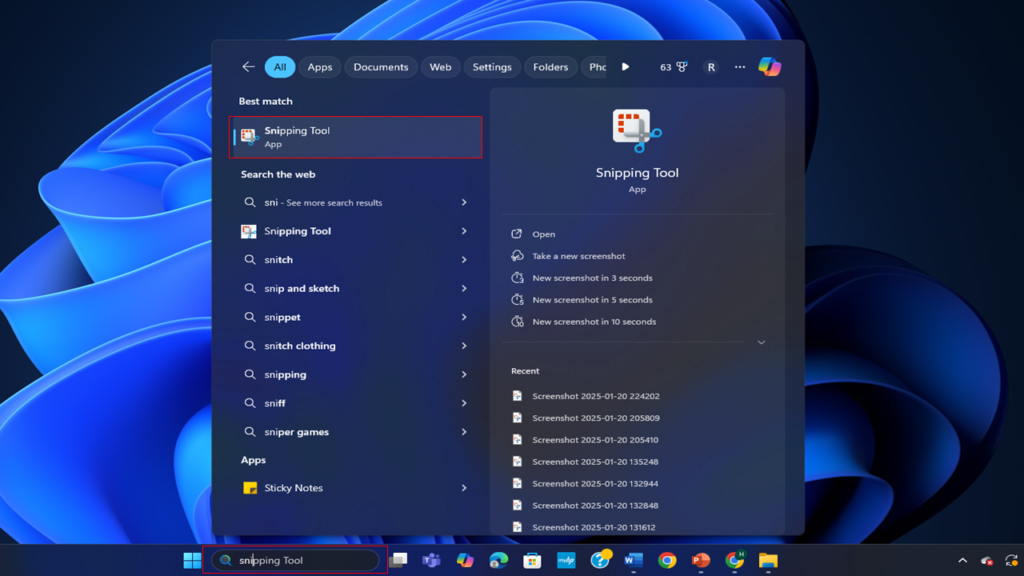
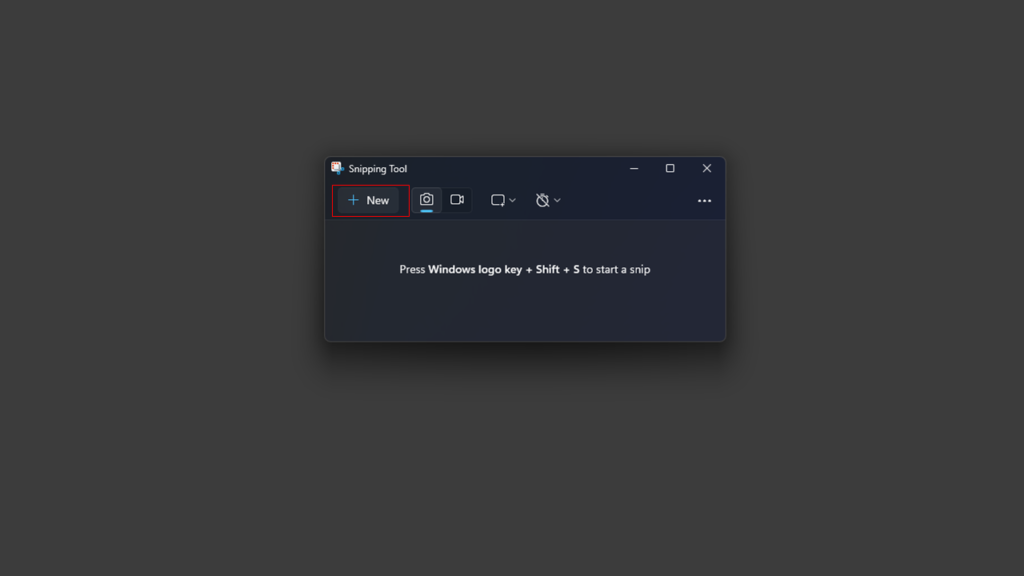
- Click the New button in the Snipping Tool.
- Select the area of the screen you want to capture.
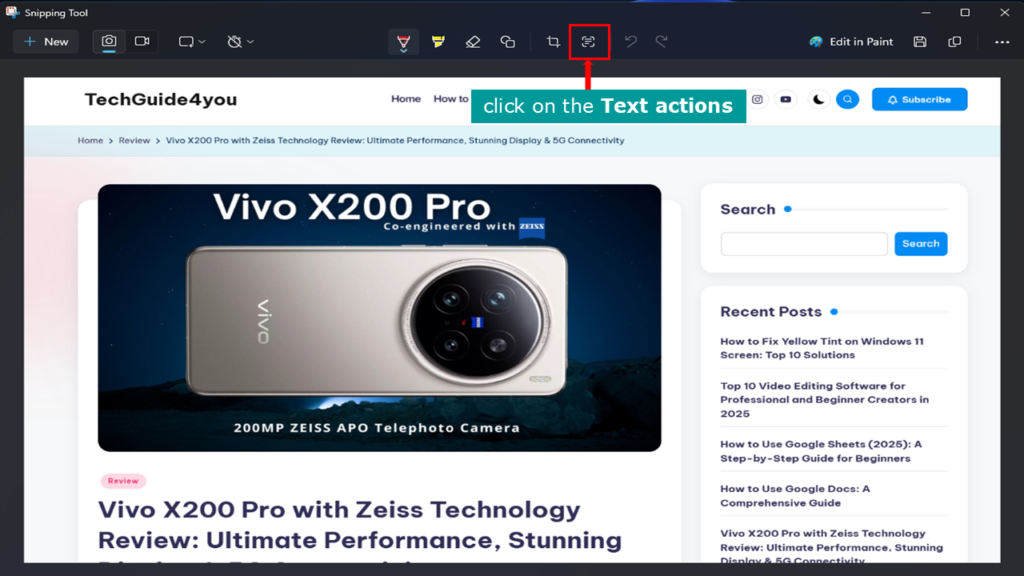
- After capturing the screenshot, look for the Text Actions button (typically represented by a text icon).
- Click it, and the Snipping Tool will process the image to detect text.
- Once processed, the detected text will be highlighted.
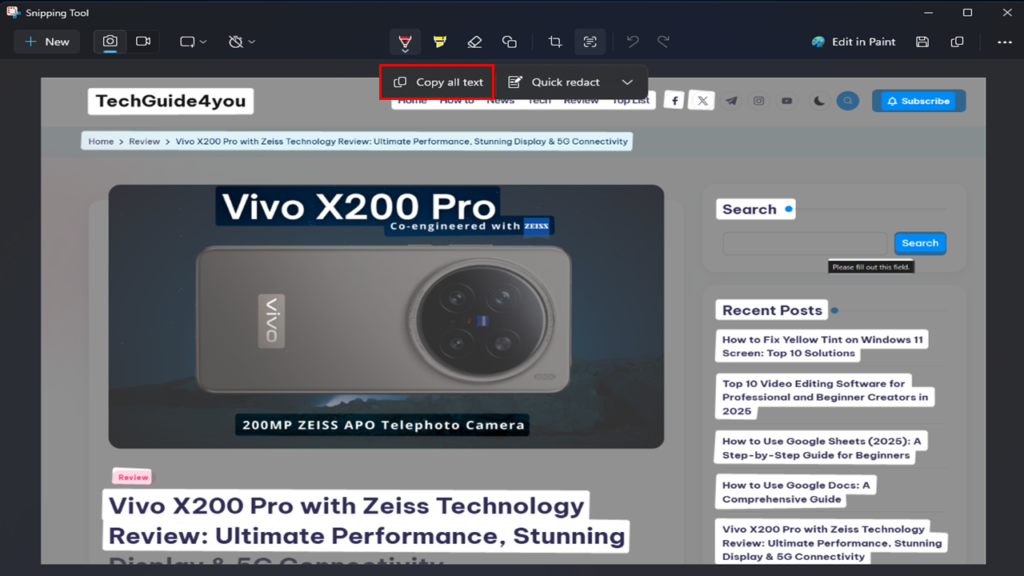
- Click the Copy Text button to copy the extracted text to your clipboard.
- Paste it into any application (e.g., Word, Notepad, or a browser) using Ctrl + V.
Why Use Snipping Tool to Copy Text from Image on Windows 11
The Snipping Tool is one of the best ways to copy text from image on Windows 11 because it combines simplicity, reliability, and built-in functionality. Here’s why it stands out:
- No Third-Party Software Needed
Since the Snipping Tool is pre-installed on Windows 11, you don’t need to download or purchase additional OCR tools. - User-Friendly Interface
Its clean and intuitive interface makes it easy for anyone to capture screenshots and extract text with just a few clicks. - Accurate Text Recognition
The new Text Actions feature delivers precise OCR results, ensuring you can reliably copy text from image without errors. - Integrated Workflow
Capture, edit, and extract text all within the same app, making the process seamless and efficient. - Free and Lightweight
Unlike many premium OCR tools, Snipping Tool is free, fast, and lightweight, accessible to all Windows 11 users.
Thanks to these enhancements, the Snipping Tool is now a convenient and efficient solution for anyone who wants to copy text from image on Windows 11 without hassle.
How Extract Text from Images using PowerToys?
Another excellent way to copy text from image on Windows 11 is by using Microsoft PowerToys. This free utility pack includes a handy feature called Text Extractor, which works like an OCR tool to capture and extract text directly from your screen. Whether it’s a screenshot, a photo, or an open application, you can instantly grab text without needing extra software.
Step 1: Install Microsoft PowerToys
- Download PowerToys: Go to the official PowerToys GitHub page and download the latest release.
- Install the Application: Run the downloaded installer and follow the on-screen instructions.
Step 2: Enable the Text Extractor Tool
- Launch PowerToys and navigate to Text Extractor in the left sidebar.
- Toggle Enable Text Extractor to turn it on.
- Note the activation shortcut (default: Win + Shift + T).
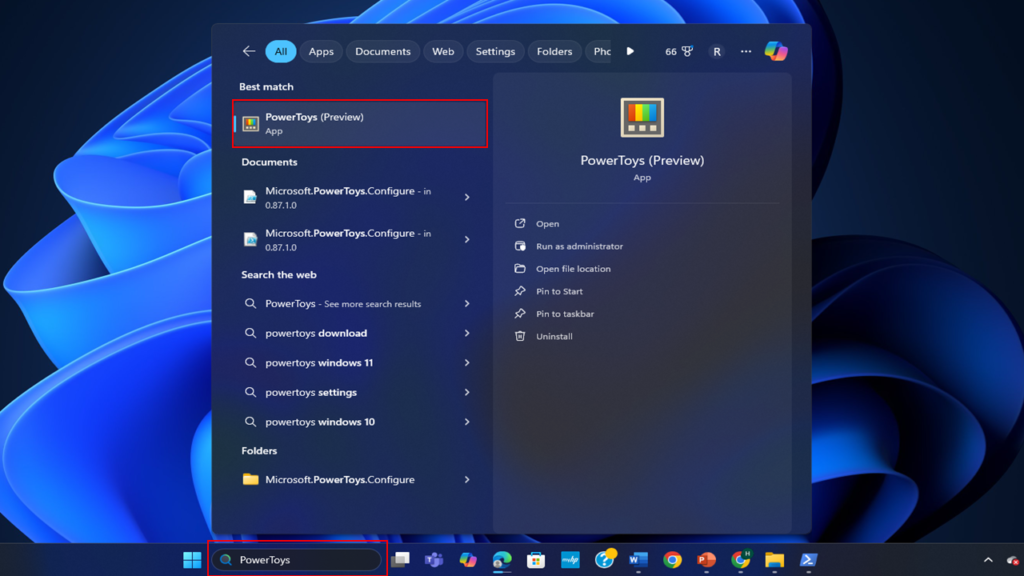
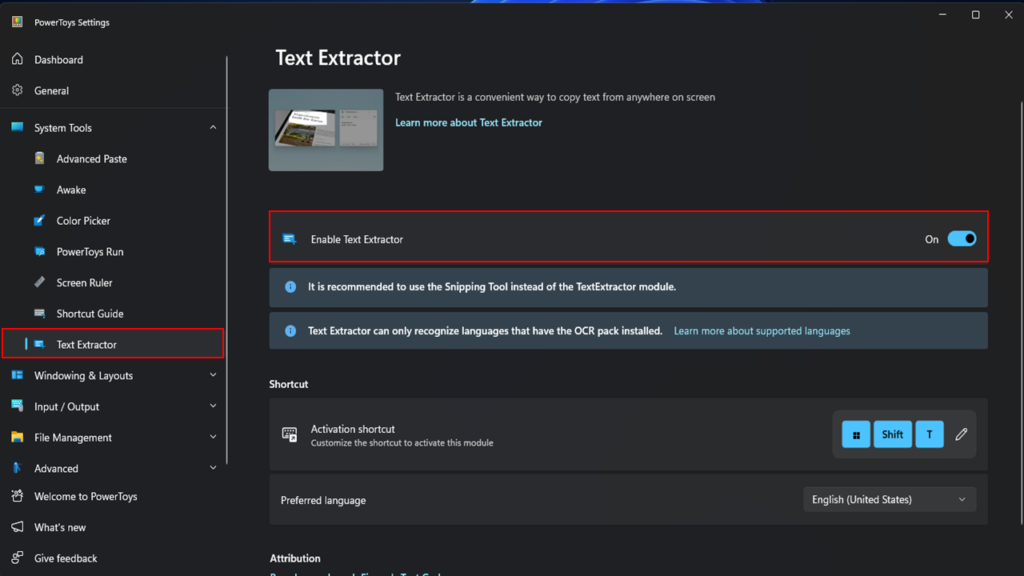
Step 3: Extract Text from an Image
- Open the image or area containing the text on your screen.
- Press Win + Shift + T to activate the Text Extractor.
- Click and drag your cursor to select the area containing the text.
- Release the mouse button, and the text will be copied to your clipboard.
Step 4: Paste the Text
Paste the extracted text into any application, such as Notepad, Word, or your browser, using Ctrl + V.
Benefits of Using PowerToys Text Extractor
- Fast and Lightweight: Extracts text instantly without additional software.
- Versatile: Works on images, PDFs, and any visible text on your screen.
- Free: Completely free and open-source.
PowerToys provides a powerful and efficient alternative for text extraction on Windows 11!