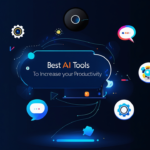Introduction
Is your old laptop running slow? Do you feel frustrated every time you try to open a program or browse the internet? Instead of spending money on a new laptop, why not upgrade your existing one? With a few tweaks and upgrades, you can transform your old laptop into a high performance machine. In this blog post, we will discuss practical ways to speed up your old laptop and extend its lifespan.
Table of Contents
1. Upgrade Your RAM
One of the easiest and most effective ways to boost your laptop’s performance is by upgrading the RAM (Random Access Memory). More RAM allows your laptop to run multiple applications smoothly without slowing down. Increasing RAM from 4GB to 8GB or 16GB can make a huge difference in performance.
Why Upgrade RAM?
- More RAM allows your laptop to run multiple programs smoothly.
- Reduces lag and improves speed.
- Enhances gaming and multitasking high performance.
How to Upgrade RAM?
- Check your laptop’s maximum RAM capacity (you can find this in the user manual or manufacturer’s website).
- Purchase compatible RAM sticks.
- Install the new RAM by opening the back panel of your laptop.
- Restart your laptop and check if the upgrade was successful.

2. Replace Your Hard Drive with an SSD
A traditional hard disk drive (HDD) is slow compared to a Solid-State Drive (SSD). Replacing your HDD with an SSD will significantly improve boot times, application loading, and overall speed.
Benefits of an SSD:
- Faster boot-up time (within seconds).
- Quick file transfers and application loading.
- Improved battery life due to energy efficiency.
How to Install an SSD?
- Backup all your important data.
- Purchase an SSD with enough storage capacity. (at least 256GB or 512GB for high performance).
- Replace the old HDD with the SSD (refer to your laptop’s manual for instructions).
- Install a fresh operating system or clone your old hard drive to the SSD.
3. Clean Your Laptop (Inside and Out)
Over time, dust and dirt build up inside your laptop, blocking airflow and causing overheating. Cleaning your laptop can improve its cooling and high performance.
- Turn off and unplug your laptop.
- Open the back panel and use compressed air to remove dust.
- Clean the keyboard, screen, and body using a microfiber cloth.
- Apply fresh thermal paste on the CPU if overheating is a problem.
A clean laptop runs cooler and performs better.
4. Clean Up and Optimize Your Software
A cluttered system with too many unnecessary files and programs can slow down your laptop. Cleaning and optimizing your software can help high performance.
Steps to Optimize Software:
- Uninstall Unnecessary Programs: Remove old and unused applications.
- Disable Startup Programs: Go to Task Manager (Windows) or System Preferences (Mac) and disable unnecessary startup apps.
- Delete Temporary Files: Use Disk Cleanup (Windows) or Clean My Mac (Mac) to remove junk files.
- Update Your Operating System and Drivers: Keeping your system updated ensures better security and performance.
5. Improve Cooling and Prevent Overheating
Overheating can slow down your laptop and damage internal components. Keeping your laptop cool is essential for high performance.
How to Keep Your Laptop Cool?
- Clean the air vents and remove dust buildup using compressed air.
- Use a cooling pad to maintain optimal temperature.
- Avoid using the laptop on soft surfaces like beds or cushions.
- Apply fresh thermal paste on the CPU (if you are comfortable with advanced repairs).
6. Upgrade Your Battery (If Necessary)
If your laptop’s battery drains quickly, replacing it can improve its usability and portability.
How to Check Your Battery Health?
- On Windows: Open Command Prompt and type powercfg /batteryreport.
- On Mac: Go to System Information > Power > Battery Health.
If the battery is weak, consider purchasing a replacement battery for extended usage.
7. Use a Lightweight Operating System
If your laptop is old and struggles with newer operating systems, consider installing a lightweight OS.
Best Lightweight Operating Systems:
- Linux-based OS (Ubuntu, Linux Mint, Zorin OS): Faster and requires fewer resources.
- Chrome OS Flex: Turns your old laptop into a Chromebook.
- Windows 10/11 Lite Versions: Stripped-down versions optimized for speed.
Installing a lightweight OS can make an old laptop feel like new again.
8. Adjust Visual Effects and Power Settings
Windows and macOS have visual effects that consume processing power. Disabling them can enhance performance.
How to Disable Visual Effects on Windows?
- Go to System Properties > Advanced > Performance Settings.
- Select Adjust for high performance.
Power Settings for Better Speed:
- Set power mode to High Performance in Windows.
- Adjust energy-saving settings in Mac’s System Preferences.
9. Upgrade Your Wi-Fi Card or Use an Ethernet Cable
If your internet connection is slow, upgrading the Wi-Fi card or using a wired connection can help.
Ways to Improve Internet Speed:
- Upgrade to a faster Wi-Fi card (for better connectivity and speed).
- Use an Ethernet cable for stable internet access.
- Remove browser extensions that slow down web browsing.
- Clear browser cache and history regularly.
10. Use External Accessories to Enhance high Performance
Enhancing high performance isn’t just about internal upgrades. External accessories can also make a difference.
Useful Accessories:
- External Keyboard and Mouse: Improves usability and typing experience.
- External Monitor: Provides a bigger screen for productivity.
- USB Hub with SSD Storage: Expands storage and speeds up file transfers.
11. Keep Your Laptop Secure
A slow laptop can be caused by viruses and malware. Protecting your device ensures high performance.
How to Secure Your Laptop?
- Install a reliable antivirus program.
- Avoid downloading software from unknown sources.
- Use a VPN for secure browsing.
- Enable firewall and security settings.
12. Use Cloud Storage and External Drives
If your laptop has limited storage, using cloud services or an external hard drive can free up space and high performance.
- Store files on Google Drive, Dropbox, or OneDrive.
- Use an external hard drive or USB flash drive for large files.
- Keep only essential files on your laptop’s internal storage.
13. Perform Regular Maintenance
To keep your laptop running smoothly, follow these maintenance tips:
- Run disk cleanup and delete unnecessary files.
- Scan for malware and viruses regularly.
- Defragment your hard drive if you still use an HDD.
- Restart your laptop often to clear temporary files.
Conclusion
With these upgrades and optimizations, you can turn your old laptop into a high-performance machine without spending a fortune. Whether you choose to upgrade the RAM, switch to an SSD, clean up your system, or install a lightweight OS, each step will contribute to a faster and more efficient laptop. Try these tips today and enjoy a smooth, lag-free computing experience!
Did you find this guide helpful? Share it with your friends and help them speed up their old laptops too!