Discover the key differences between Cursor IDE and VS Code in this ultimate comparison. Learn how Cursor IDE enhances productivity, features smart coding tools, and why it might be the right choice for developers.
Table of Contents
Introduction
If you’re into coding, chances are you’ve heard of VS Code – one of the most popular code editors in the world. But in recent years, a new player has entered the game: Cursor IDE.
While VS Code is already powerful and customizable, Cursor IDE brings something fresh to the table – built-in AI assistance that can help you write, debug, and understand code faster.
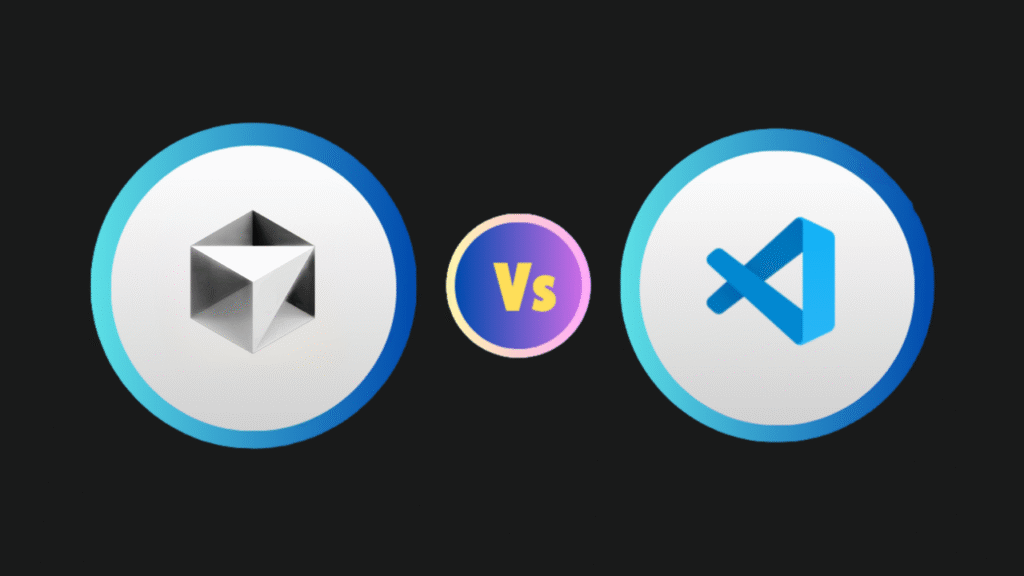
In this guide, we’ll compare Cursor IDE with VS Code (and other traditional editors) in simple English, so even if you’re not a coding expert, you’ll know exactly what makes them different.
What is Cursor IDE?
Cursor IDE is a modern code editor that has AI deeply integrated into its core. Instead of just letting you write code manually, Cursor can think along with you.
Think of it like this:
- If VS Code is like Microsoft Word for programmers,
- Cursor IDE is like Microsoft Word with a smart assistant that can write, edit, and fix your document while you type.
With Cursor, you can:
- Ask the AI to generate code for you.
- Explain complex parts of your project in plain English.
- Suggest improvements automatically.
- Debug your code without searching the web for hours.
What is VS Code?
Visual Studio Code (VS Code) is an open-source, free code editor developed by Microsoft. It’s been around since 2015 and has millions of users worldwide.
Key points about VS Code:
- It’s lightweight and fast.
- Supports thousands of extensions to add features.
- Works on Windows, Mac, and Linux.
- Flexible for almost any programming language.
However, while VS Code can be enhanced with AI extensions (like GitHub Copilot), it doesn’t come with AI built-in like Cursor IDE.
Main Differences Between Cursor IDE and VS Code
Here’s a simple side-by-side comparison:
| Feature | Cursor IDE | VS Code |
| AI Integration | Built-in, advanced AI tools out-of-the-box | Needs extensions like GitHub Copilot |
| Code Generation | Yes, instant AI code suggestions | Possible via third-party plugins |
| Code Explanation | AI can explain code in plain English | Limited unless AI extension installed |
| Setup Time | Quick – AI ready from the start | Longer – need to install AI tools |
| Speed | Slightly heavier than VS Code due to AI | Faster without AI |
| Collaboration | AI-assisted collaboration built-in | Basic collaboration; needs extensions |
| Pricing | Freemium model; paid plans for more AI requests | Free, with paid extensions for AI |
AI-Powered Features IDE
The biggest difference between Cursor IDE and other code editors is how AI is built in. Let’s break it down:
a) AI Code Autocomplete
Just start typing, and Cursor finishes your thought with accurate suggestions.
Example: You type def add_numbers(a, b): and Cursor instantly writes the rest of the function.
b) AI Code Explanation
If you open a file you didn’t write, Cursor can explain it in plain English.
Example: “This code reads a CSV file, filters data for last month, and calculates total sales.”
c) AI Debugging
If something is broken, you can highlight the code and ask Cursor, “Why isn’t this working?” The AI will point out the error and suggest a fix.
d) AI-Assisted Refactoring
Refactoring means improving the code without changing how it works. Cursor can do this automatically, making your code cleaner and easier to read.
Ease of Use
- For beginners: Cursor IDE is like having a coding teacher by your side. You can ask questions in natural language and get answers instantly.
- For pros: The AI speeds up repetitive tasks and helps you focus on complex logic.
VS Code is more manual – it’s like an empty toolbox. You decide what tools to add, but you have to know what you need.
Customization and Extensions
- VS Code: Massive library of extensions (AI, themes, debuggers, etc.). You can make it look and work however you want.
- Cursor IDE: Fewer extensions (since AI covers many tasks by default), but still customizable.
If you love tweaking your environment, VS Code might feel more flexible.
If you just want to start coding with AI help immediately, Cursor IDE is faster.
Pricing
- Cursor IDE:
- Free plan with limited AI requests.
- Paid plans for more AI power and team features.
- VS Code:
- Free forever.
- AI features require paid GitHub Copilot or similar tools.
Real-World Example
Imagine you’re building a simple weather app:
With VS Code:
- Open VS Code.
- Search for the right API online.
- Write code manually.
- Debug using Google or Stack Overflow.
- Style your app with trial and error.
With Cursor IDE:
- Open Cursor.
- Tell AI: “Make a weather app that shows temperature for a given city.”
- Cursor writes the code and explains it.
- You test, and AI fixes bugs automatically.
- Ask AI to make it “look better,” and it updates your CSS instantly.
Time saved: hours.
Pros and Cons Table
| Cursor IDE | Pros | Cons |
| AI built-in from day one | Saves time, helps beginners, instant explanations | Uses more system resources |
| Great for learning | Easy to set up | Paid plans for heavy AI usage |
| Debugging & refactoring done for you | Works with multiple languages | Smaller extension library than VS Code |
| VS Code | Pros | Cons |
| Free forever | Fast and lightweight | No AI by default |
| Huge extension marketplace | Highly customizable | Setup can take time for AI features |
| Popular and widely supported | Flexible for all coding styles | Steeper learning curve for beginners |
Who Should Use Which Editor?
- Use Cursor IDE if:
- You’re a beginner and want AI guidance.
- You want to save time on debugging and code writing.
- You don’t want to install extra AI tools.
- Use VS Code if:
- You want complete control over your setup.
- You prefer a lightweight editor without heavy AI.
- You already know what extensions you need.
Conclusion
Cursor IDE is not just another code editor – it’s a coding partner.
If VS Code is a powerful toolbox, Cursor IDE is a toolbox with a skilled assistant who knows exactly what tool you need and when.
For beginners, Cursor IDE can make learning to code faster and less frustrating. For professionals, it can speed up development and reduce repetitive work.
That said, VS Code is still an industry favorite for its speed, customization, and free access. The choice comes down to how much you want AI involved in your workflow.
FAQs
Q1: Is Cursor IDE better than VS Code?
It depends. Cursor IDE is better if you want AI guidance built-in. VS Code is better if you prefer a lightweight, fully customizable editor.
Q2: Does Cursor IDE support all programming languages?
Yes, it supports many popular languages like Python, JavaScript, Java, C++, and more.
Q3: Is Cursor IDE free?
It has a free plan, but advanced AI usage requires a paid subscription.
Q4: Can I install Cursor IDE on Mac, Windows, and Linux?
Yes, Cursor works on all major platforms.
Q5: Can VS Code have AI like Cursor IDE?
Yes, by installing AI extensions like GitHub Copilot – but it’s not built-in by default.
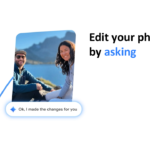

Pingback: Tabnine AI Guide 2025: Transform Your Coding Speed and Accuracy with Confidence - TechGuide4you