Table of Contents
Google Photos AI is introducing powerful editing tools that let you simply ask or type what you want, and your photos transform instantly — no design skills needed.
Introduction: A Simple Request, A Big Change
Imagine this: you’re scrolling through vacation photos, and in one perfect shot, a stranger is waving in the background. Normally, fixing it would take time — maybe Photoshop, maybe a clumsy crop. But soon, with Google Photos, you’ll just type: “Remove the person in the background” — and poof, they’re gone.
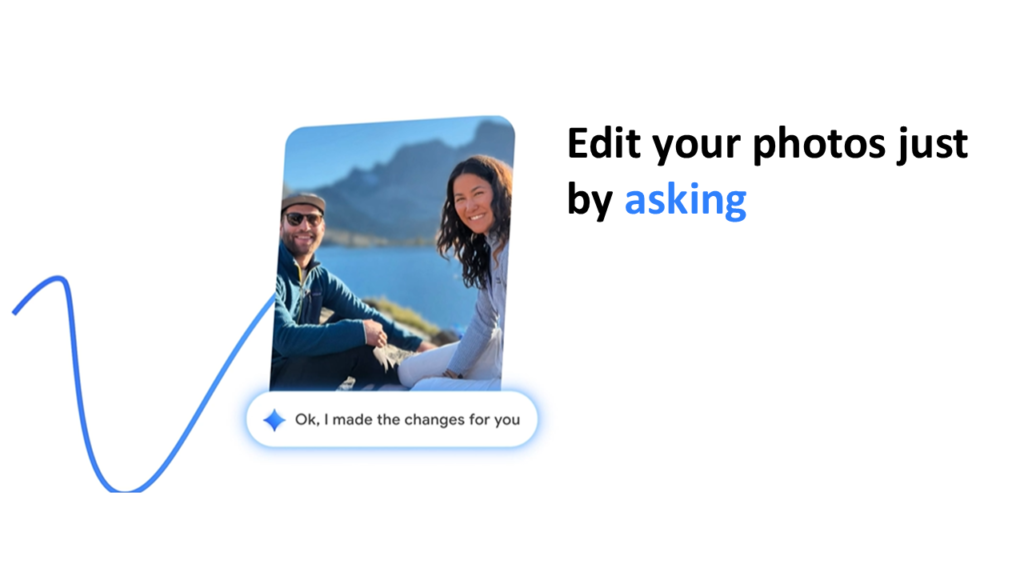
This is the future of photo editing. No sliders, no confusing menus. Just ask, and it’s done.
Google is rolling out AI-powered editing tools in Google Photos that work like having a personal photo assistant. Whether you want brighter smiles, prettier sunsets, or a quick fix for shaky lighting, AI is here to do the heavy lifting.
TL;DR (Quick Takeaways)
- Google Photos is adding AI editing features powered by natural language prompts.
- You can type or ask for edits like “make it brighter” or “blur the background.”
- Tools include auto-fix, object removal, style changes, and smart suggestions.
- Great for everyday users — no pro skills or expensive software needed.
- Privacy, rollout, and device support details are not fully confirmed yet.
What is Google Photos AI Editing?
Google Photos has long been more than just an app to store your pictures. It suggests collages, brightens dark shots, and even makes animations. But with AI editing, it’s taking a big leap forward.
Simply put, Google Photos AI editing turns your words into edits. Instead of tapping through menus or adjusting filters, you’ll type or say what you want. The app understands, applies the change, and shows you the result in seconds.
Think of it as the “text-to-edit” revolution — the same way ChatGPT turns words into essays, or DALL·E turns words into images. Now, your words can reshape your photos.
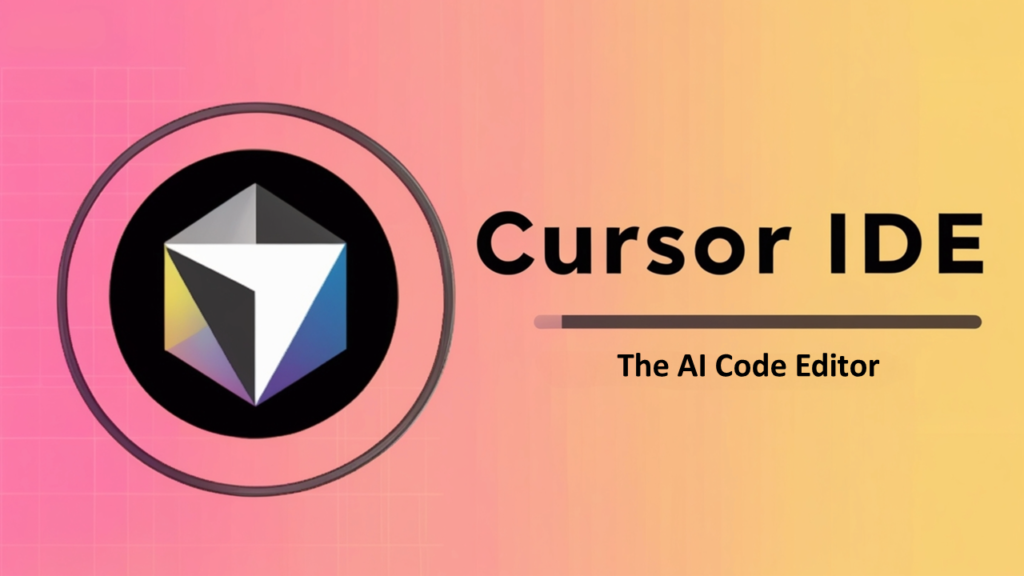
Key Features of Google Photos AI Editor
1. Text-to-Edit Photos
Type commands like:
- “Brighten the face.”
- “Blur the background.”
- “Make the sky more blue.”
The AI interprets your request and updates the photo instantly.
2. Smart Auto-Fix
One tap can:
- Correct poor lighting.
- Balance colors.
- Sharpen details.
- Reduce blur from shaky shots.
It’s like a digital “easy button” for common problems.
3. Object Removal Tool
This is the feature people rave about. Imagine:
- Removing photobombers from family pictures.
- Deleting power lines from a scenic shot.
- Cleaning up messy backgrounds for product photos.
4. Style and Mood Tweaks
Want a different vibe? Ask for it:
- “Make this look like a vintage film photo.”
- “Add a warm golden-hour effect.”
- “Turn it into black-and-white.”
5. On-Device AI Editing (For Some Devices)
Google may enable certain edits directly on your phone, meaning faster processing and more privacy.
[Specifics not confirmed by Google yet.]
Why AI Photo Editing Matters for Everyday Users
Photo editing used to be a skill. You needed Photoshop know-how or endless trial-and-error with filters. Most people didn’t bother — the edits were either too subtle or too complicated.
But with AI:
- It’s fast. A five-minute edit is done in seconds.
- It’s simple. Anyone can say, “Make it brighter.”
- It’s accessible. No extra software or steep learning curve.
This matters for:
- Parents capturing family memories.
- Students posting projects or fun social media edits.
- Small businesses improving product photos.
In short: AI editing makes pro-level tools available to everyone.
Google Photos AI vs Apple Photos, Adobe, and Samsung/Pixel Tools
Apple Photos
Apple has great auto-fix tools, especially on iPhones. But its editing still relies on manual sliders. Google’s text-to-edit is more intuitive.
Adobe Photoshop & Lightroom
Adobe is the gold standard for pros. It already has AI features like Generative Fill. But it’s subscription-based and too complex for casual users. Google Photos AI brings similar power, but with a simpler interface.
Samsung & Pixel Editing Tools
Samsung and Google Pixel devices already have Magic Eraser for removing objects. The new Google Photos AI expands this idea, making it more flexible and widely available.
Privacy and Ethical Notes on AI Photo Editing
AI editing raises important questions:
- Privacy: If edits run on Google’s servers, images may be processed in the cloud. On-device AI could reduce this risk.
- Ethics: Editing can easily cross into deception. Smoothing a selfie is fine; altering reality in sensitive contexts is not.
- Transparency: Responsible editing means disclosing when photos are changed — especially in journalism or professional use.
Google is expected to include guidelines and safeguards to prevent misuse.
Limitations and Unknowns
As exciting as this is, some details remain unclear:
- Rollout: Which devices will get it first? [Not confirmed by Google yet.]
- Availability: Will it be free, or part of Google One Premium tiers? [Not confirmed.]
- Performance: Complex edits may vary in quality.
- Storage/processing: Large edits might need cloud support, which requires good internet.
How to Try AI Editing in Google Photos
Once available, here’s how it may work (steps may change):
- Open Google Photos on your phone.
- Select the photo you want to edit.
- Tap Edit → AI Tools (or similar option).
- Type or say your request, like: “Make it brighter and crop to square.”
- Preview the changes.
- Save or undo with one tap.
It’s that simple.
Real-Life Examples of AI Photo Editing in Action
Parents & Family Photos
- Remove distractions from kids’ birthday pictures.
- Brighten dim holiday photos instantly.
Students, Creators, and Social Media Fans
- Create artistic edits for Instagram.
- Turn casual snaps into polished profile pictures.
Small Businesses & Online Sellers
- Clean up backgrounds for product shots.
- Add consistent lighting to catalog images.
Pros & Cons of Google Photos AI Editing
Pros
- Easy to use (no skills required).
- Fast and accessible on mobile.
- Powerful features like object removal.
- Brings pro-level tools to casual users.
Cons
- May rely on cloud processing.
- Unknown costs or premium limits.
- Risk of over-editing or unrealistic results.
- Privacy and ethical concerns.
Mini FAQ: Google Photos AI Editing
Q1. What is Google Photos AI Editing?
A tool that lets you edit photos by typing or asking what you want.
Q2. Is it free?
[Specifics not confirmed by Google yet.] It may be free for basic edits, with premium features tied to subscriptions.
Q3. Will it work on all devices?
Likely on newer Android and Pixel devices first. [Not officially confirmed.]
Q4. How is it different from Magic Eraser?
Magic Eraser only removes objects. AI editing lets you request many types of changes with text prompts.
Q5. Can it replace Photoshop?
Not for professionals. It’s designed for everyday users who want quick, simple edits.
Q6. Does it work offline?
Some edits may run on-device, but others may need cloud processing.
Q7. Is it safe to use?
Yes, but always be mindful of privacy and ethical use when editing.
Conclusion: The Future of AI Photo Editing
Google Photos AI editing is more than a convenience — it’s a sign of where technology is headed. Editing used to be a skill, then a hobby, and now it’s becoming as simple as asking a question.
For everyday users, this means better photos, less effort, and more creativity. For the industry, it means we’re entering a new era where AI quietly handles the technical stuff, leaving us free to focus on the memories we’re capturing.
So the next time you snap a photo, remember: soon, if you don’t like something, you can just ask. And it’ll be done.
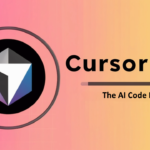
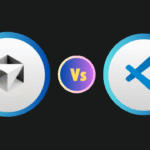
Pingback: Master Amazon CodeWhisperer in 2025: Boost Your Coding with AI Power - TechGuide4you