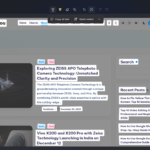Learn how to speed up Windows 10/11 and boost performance. Simple tips, tricks, and tweaks to make your PC faster and more responsive.
I know how frustrating it feels when your Windows PC starts slowing down. Tasks that used to take seconds suddenly take minutes, apps freeze, and startup can feel like forever. I’ve experienced it myself, and I’ve spent time testing practical ways to get my PC running faster again. The good news is, you don’t need to buy a new computer to improve performance. With a few tweaks, your Windows 10 or Windows 11 PC can feel like new.
In this guide, I’ll share the exact steps I follow to speed up my Windows PCs. These methods are simple, actionable, and effective for both beginners and advanced users.
Table of Contents
Why Windows 10/11 PCs Slow Down
Before diving into solutions, it’s helpful to understand why PCs lose speed over time. Based on my experience, the main reasons are:
- Too many startup programs – Apps that automatically launch during boot consume memory and CPU.
- Outdated Windows or drivers – Missing updates can slow down your system or cause bugs.
- Cluttered storage – Temporary files, caches, and large unused files fill the hard drive.
- Background apps and processes – Some programs run silently in the background and hog resources.
- Malware and viruses – Hidden threats can severely degrade system performance.
- Hardware limitations – Low RAM, old hard drives, and outdated processors can struggle with modern apps.
Once you know the cause, you can choose the right solution. I like to tackle quick wins first, then move on to deeper optimizations.
Quick Fixes to Speed Up Windows 10/11
Sometimes, the fastest solutions are the simplest:
- Restart Your PC – It clears temporary memory and resets system processes. I always start here because it often solves minor slowdowns.
- Close Unnecessary Apps – Press
Ctrl + Shift + Escto open Task Manager and close apps that use too much memory. - Check for Windows Updates – Updates often include performance improvements. Go to Settings > Update & Security > Windows Update.
- Run Built-In Troubleshooters – Windows has troubleshooters for performance issues. Search for Troubleshoot settings in the Start menu and follow the prompts.
If these steps don’t fully solve the problem, it’s time to dive deeper.
Disable Startup Programs and Background Apps
One of the biggest performance killers is programs that automatically start with Windows. I always disable everything I don’t need immediately after booting.
Here’s how I do it:
- Press Ctrl + Shift + Esc to open Task Manager.
- Go to the Startup tab.
- Right-click apps you rarely use and select Disable.
I also manage background apps:
- Open Settings > Apps > Apps & Features.
- Select an app > click Advanced Options.
- Choose Never run in the background.
After doing this, my PC boots faster and feels more responsive.
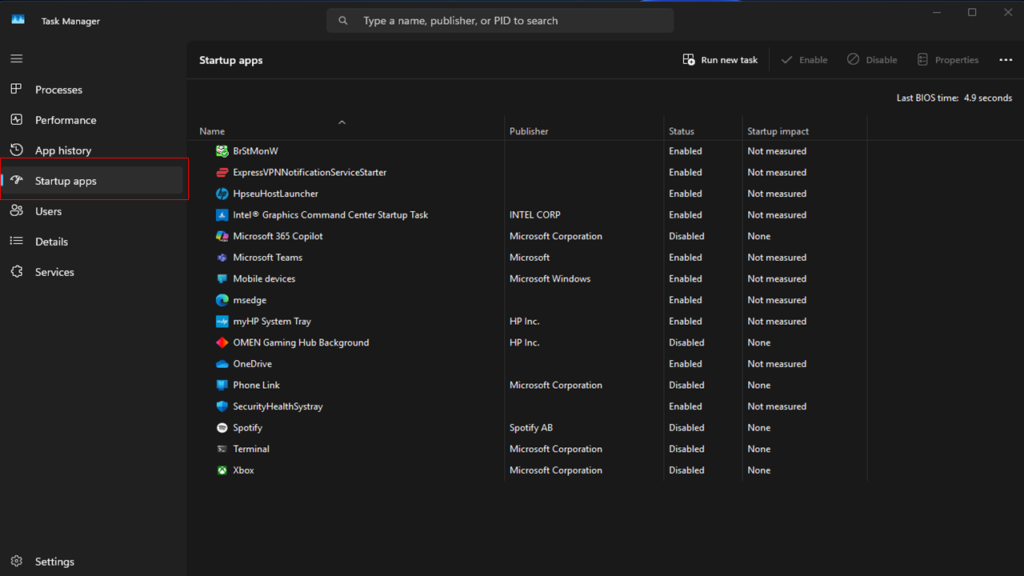
Remove Bloatware and Unused Apps to Speed Up Windows 10/11
I’ve noticed that bloatware and unused apps can really slow down a Windows PC. These programs use valuable resources like storage, memory, and processing power, even if you rarely open them. Bloatware usually comes pre-installed on new computers, and unused apps that you installed but no longer use can still run in the background without your knowledge. Removing these unnecessary programs not only frees up storage but also helps your PC run smoother and faster.
Here’s how I usually uninstall apps using Control Panel or Settings:
Using Control Panel:
- Press the Windows key and type Control Panel, then open it.
- Navigate to Programs > Programs and Features.
- Scroll through the list of installed programs.
- Click on the app you want to remove, then select Uninstall.
- Follow the on-screen instructions to complete the process.
Using Settings > Apps:
- Press Windows key + I to open Settings.
- Go to Apps > Apps & Features.
- Find the app you want to uninstall.
- Click on it and select Uninstall, then confirm.
I find that performing this cleanup regularly makes a noticeable difference. Not only does it free up space, but it also reduces background processes, helping Windows 10 or 11 feel faster and more responsive. Removing clutter is one of the simplest ways I boost my PC speed without spending a dime.
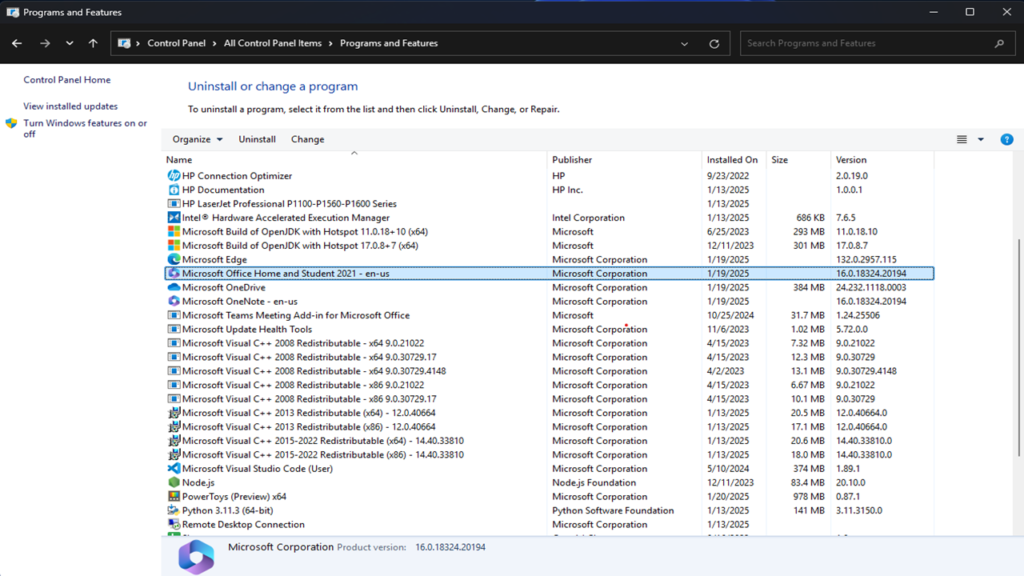
Update Windows, Drivers, and Apps
Outdated software can drag down performance. I always check for updates regularly:
- Windows Updates:
Go to Settings > Update & Security > Windows Update and install pending updates. - Driver Updates:
Open Device Manager, right-click a device like your display adapter, and select Update Driver. Updated drivers fix compatibility and speed issues. - Remove Old Apps:
I uninstall programs I no longer use. Not only does this free space, but it also reduces background processes.
Updating everything keeps my system optimized and less prone to slowdowns.
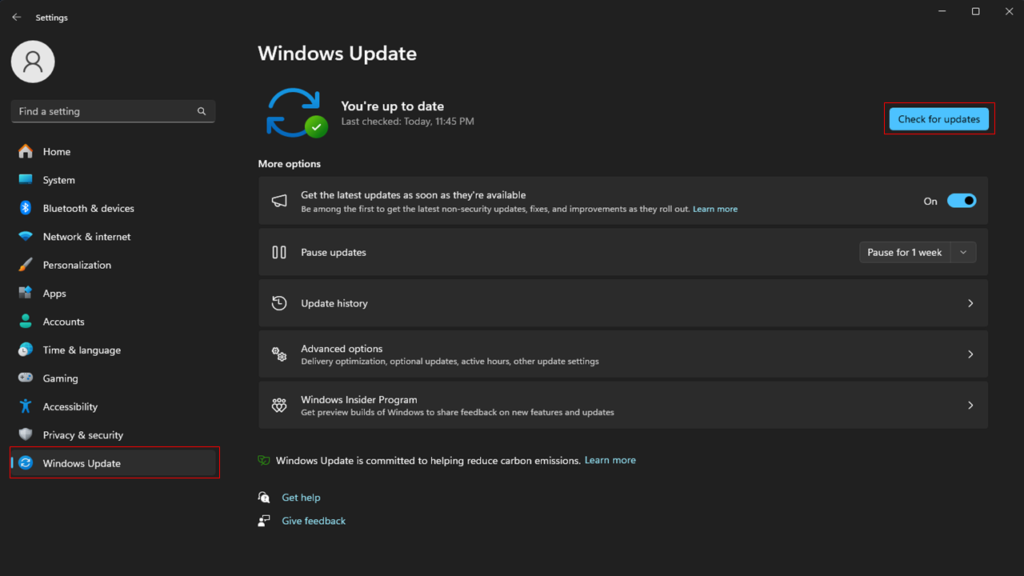
Adjust System Settings for Better Performance
Windows has a lot of visual effects and animations that look nice but can consume resources. I prefer performance over aesthetics, and adjusting these settings gives an immediate speed boost.
- Change Power Plan:
- Go to Control Panel > Hardware and Sound > Power Options.
- Select High Performance to prioritize speed.
- Turn Off Visual Effects:
- Right-click This PC > Properties > Advanced System Settings.
- Under Performance, click Settings.
- Select Adjust for best performance or customize by unchecking unnecessary effects.
- Optimize Virtual Memory:
- In the Performance Options window, click Advanced.
- Under Virtual Memory, adjust the paging file size. I usually set it to 1.5 times my RAM.
After making these adjustments, even older PCs feel snappier during everyday tasks.
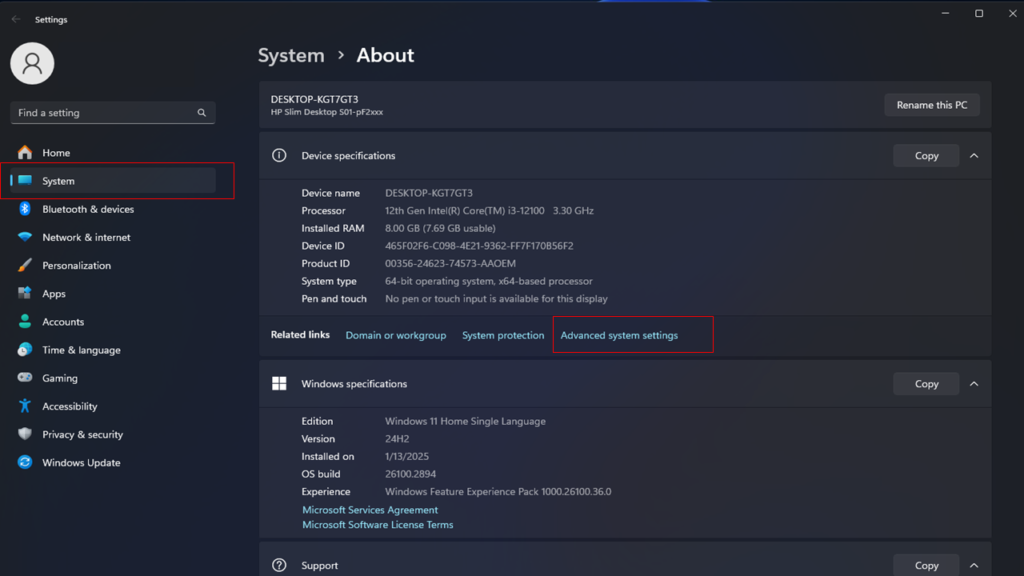
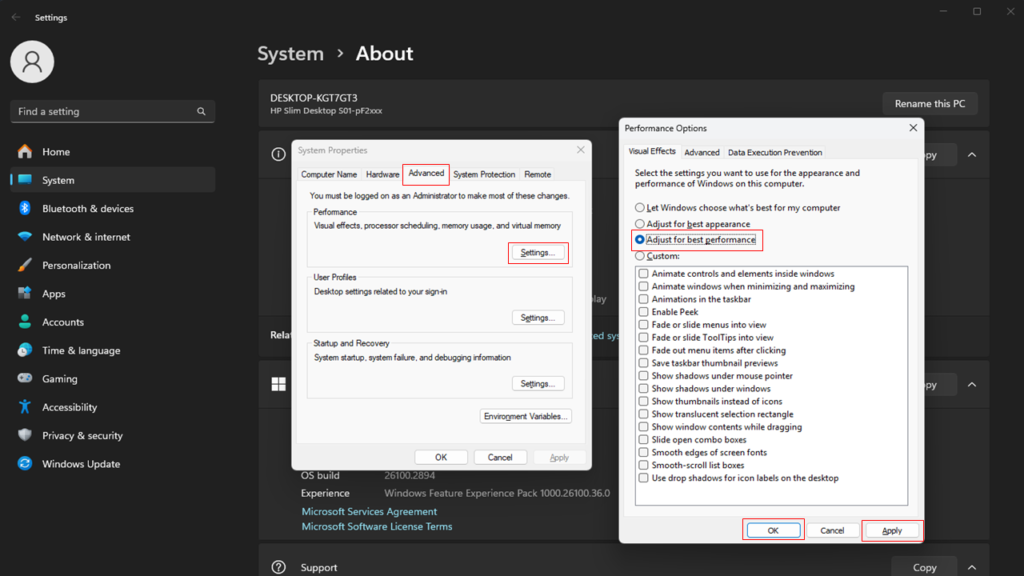
Free Up Storage and Clean Your Disk
A cluttered hard drive can slow down Windows significantly. I follow these steps to clean my system regularly:
- Use Disk Cleanup:
- Search for Disk Cleanup in the Start menu.
- Select your main drive (usually C:).
- Check temporary files, system cache, and recycle bin, then click Clean up system files.
- Delete Temporary Files Manually:
- Press Windows + R, type
%temp%, and press Enter. - Delete all the files in this folder.
- Press Windows + R, type
- Enable Storage Sense:
- Go to Settings > System > Storage.
- Turn on Storage Sense to automatically remove junk files periodically.
- Move large files to external storage – Media files and old backups can consume huge space. Moving them off the main drive speeds up the system.
If your PC still feels slow, upgrading to an SSD can make a dramatic difference. I replaced my old HDD with an SSD, and boot times went from over a minute to under 15 seconds.
Defragment or Optimize Drives to Speed Up Windows 10/11
I’ve found that keeping drives organized can make a big difference in how fast Windows 10 or 11 runs. On traditional hard drives (HDDs), files often get scattered into fragments across the disk. This fragmentation forces the computer to spend extra time locating and loading files, which can slow everything down. Defragmenting your drive rearranges these file pieces, putting them back together for quicker access.
For solid-state drives (SSDs), defragmentation isn’t necessary, but optimizing them is still important. SSD optimization helps manage file storage efficiently without causing unnecessary wear and tear. Running optimization ensures that your drive can access data quickly and handle daily tasks with better performance. I make it a habit to check and optimize my drives regularly, and I’ve noticed faster file loading, smoother program launches, and reduced lag in games and apps.
Here’s how I usually do it:
- Search for Defragment and Optimize Drives in the Start menu.
- Select the drive you want to optimize.
- Click Optimize.
It’s a simple process that takes just a few minutes, but it has a noticeable impact on system speed. I especially recommend it if your PC uses an HDD or if you’ve installed large programs and games. Optimizing your drives is one of the easiest ways I keep Windows 10/11 running efficiently and feel like the PC is brand new.
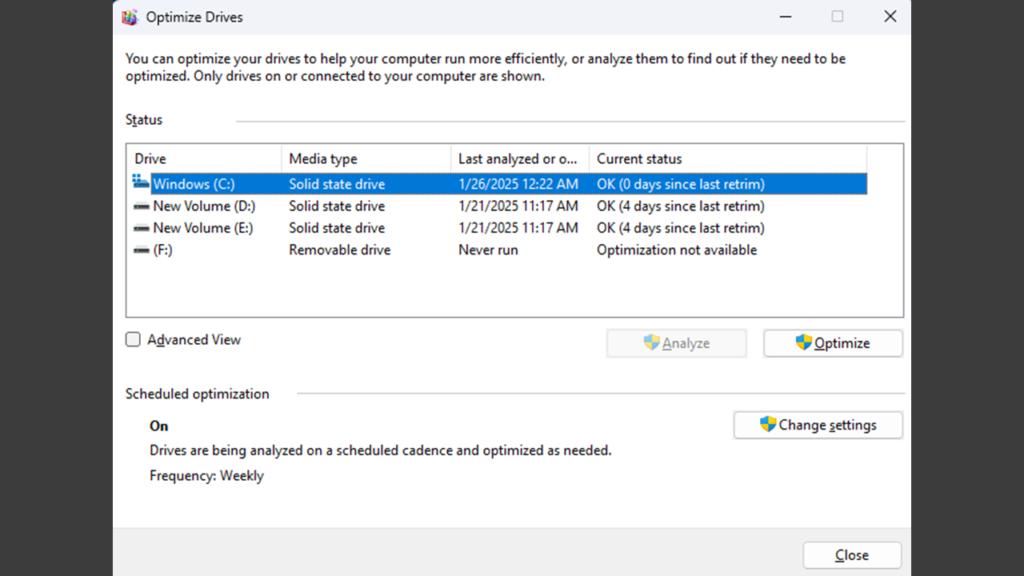
Manage Background Apps to Speed Up Windows 10/11
I’ve noticed that background apps can silently slow down a Windows 10 or 11 PC. Even when I’m not actively using them, these apps consume memory, CPU, and sometimes battery power. Messaging tools, music players, cloud services, or even small utilities can run in the background without me realizing it. Over time, this accumulation of active background processes can make my system feel sluggish and reduce overall responsiveness.
Stopping unnecessary background apps is a simple yet effective way to reclaim resources. I always make it a habit to review which apps are allowed to run in the background and disable those I don’t need. Doing this gives my computer more processing power for the tasks I’m actually using, like browsing, editing documents, or gaming. On laptops, it also helps extend battery life, which is a nice bonus.
Here’s how I manage background apps:
- Open Settings and go to Privacy > Background Apps.
- Scroll through the list and turn off apps that don’t need to run in the background.
After doing this regularly, I notice smoother multitasking and quicker response times. I particularly like that it’s an easy fix—no downloads or complicated tweaks required. Managing background apps is one of the first steps I take whenever I want to speed up Windows 10/11, and it consistently delivers noticeable improvements in performance.
Scan for Malware and Viruses
Malware can silently consume CPU and memory, causing serious slowdowns. I run scans regularly to keep my PC clean:
- Windows Security / Defender: Go to Settings > Update & Security > Windows Security > Virus & Threat Protection and run a full scan.
- Optional extra: Malwarebytes or other trusted free antivirus software can catch threats Windows Defender might miss.
After removing malware, you’ll notice faster response times, smoother browsing, and reduced crashes.
Delete Temporary Files to Speed Up Windows 10/11
I’ve noticed that temporary files can silently slow down a Windows 10 or 11 PC. Programs create these files to store data while they run, but over time, they pile up and take valuable space on the hard drive. Leftover installation files, cached data, and other temporary files can make my computer feel sluggish if I don’t remove them regularly.
Deleting temporary files is simple and has an immediate impact on system speed. Here’s how I do it:
1. Press Windows key + R to open the Run box.
2. Type %temp% and press Enter.
3. A folder with temporary files will open.
4. Select all files by pressing Ctrl + A.
5. Press Shift + Delete to permanently delete the files. If some files can’t be deleted, skip them.
I usually perform this cleanup every few weeks. It frees up storage and reduces system load, helping me speed up Windows 10/11 and keep the PC running efficiently.
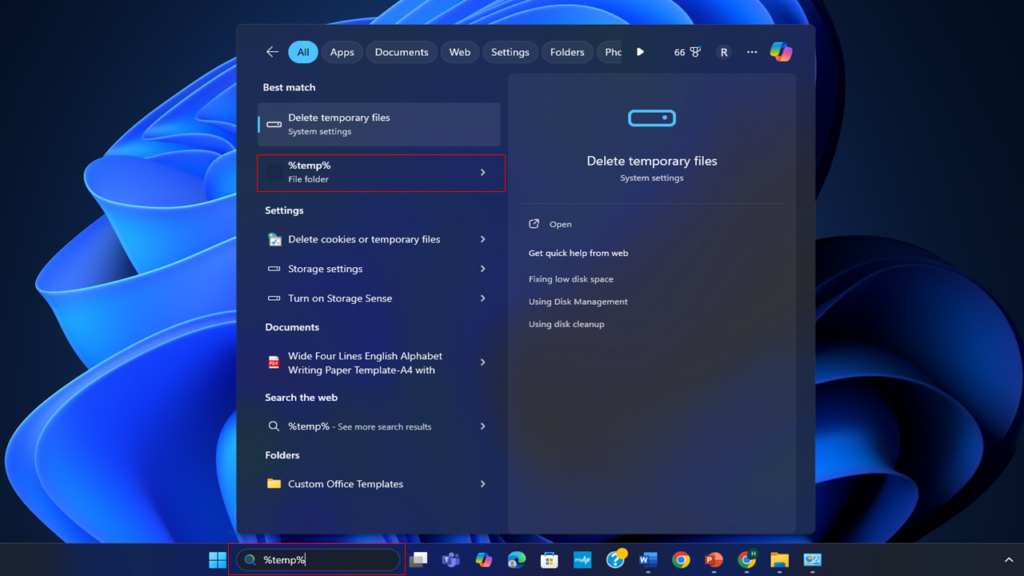
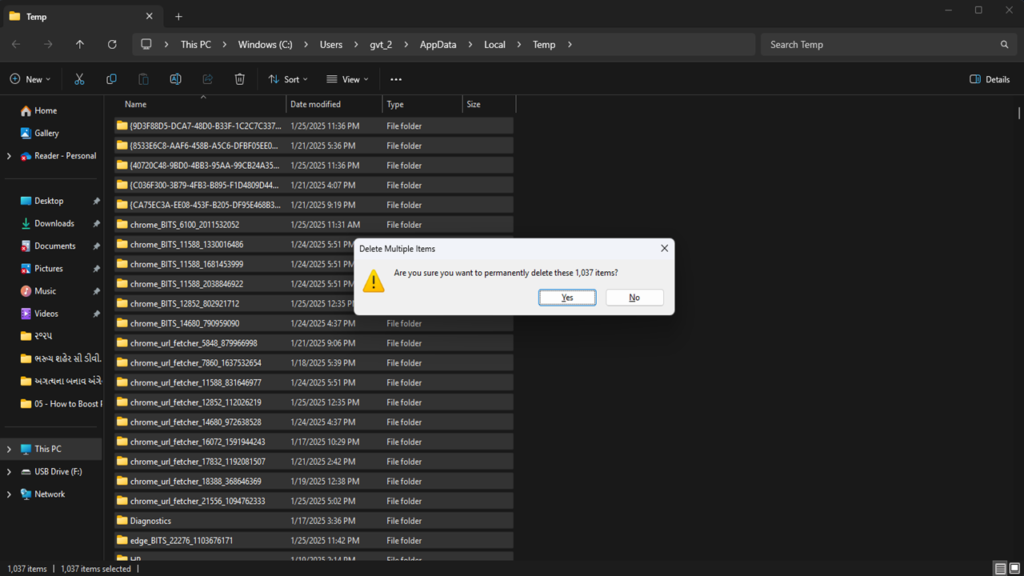
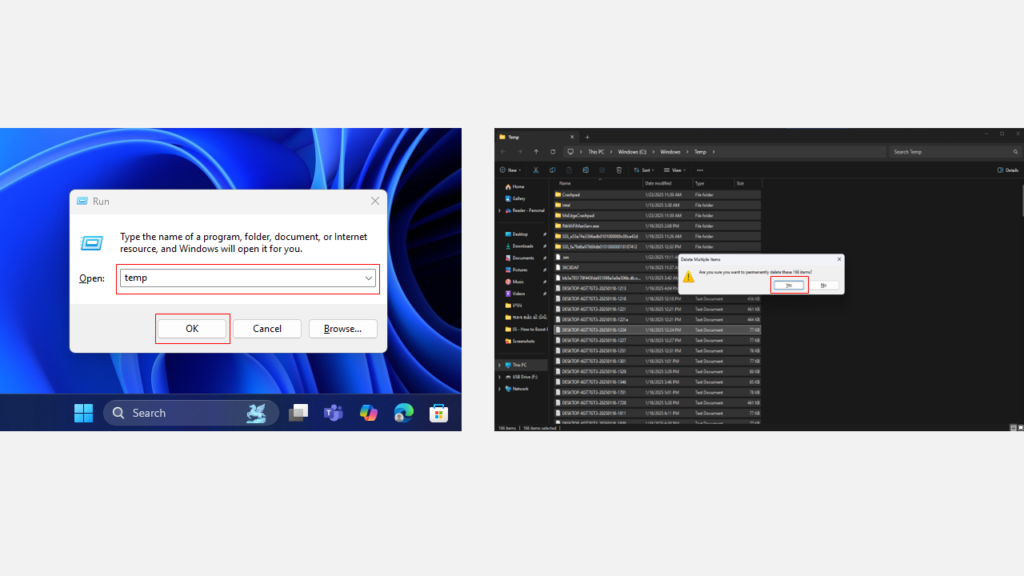
Reset or Reinstall Windows to Speed Up Windows 10/11 (Last Resort)
Sometimes, no amount of cleaning or tweaking can make a Windows 10 or 11 PC feel fast again. I’ve found that resetting or reinstalling Windows can breathe new life into a slow computer. Over time, clutter, outdated files, and software conflicts can accumulate and drag performance down. Resetting Windows removes unnecessary programs, clears temporary files, and fixes software issues that may be slowing the system.
You can choose to keep your personal files or remove everything for a complete reset. Either option gives your PC a fresh start, and afterward, it feels almost like new.
Here’s how I usually do it:
- Go to Settings > System > Recovery.
- Select Reset this PC and choose either Keep my files or Remove everything.
I recommend this step only if other optimizations don’t improve speed. For me, resetting Windows has often been the most effective way to speed up Windows 10/11 without buying a new computer.
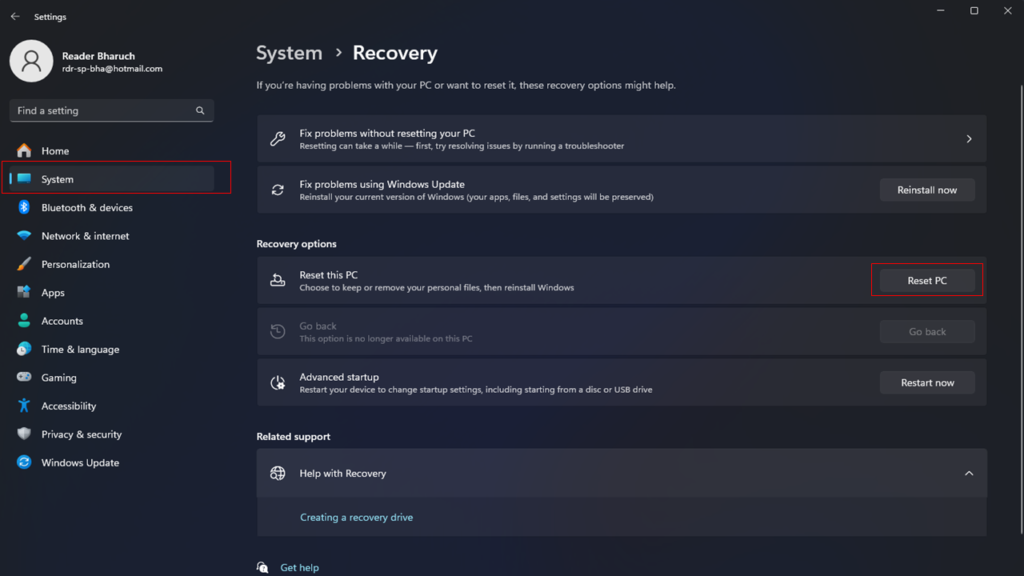
Scan for Malware and Viruses
Malware can silently consume CPU and memory, causing serious slowdowns. I run scans regularly to keep my PC clean:
- Windows Security / Defender: Go to Settings > Update & Security > Windows Security > Virus & Threat Protection and run a full scan.
- Optional extra: Malwarebytes or other trusted free antivirus software can catch threats Windows Defender might miss.
After removing malware, you’ll notice faster response times, smoother browsing, and reduced crashes.
Advanced Tweaks for Power Users
If you want to go further, I’ve found these tweaks really effective:
- Disable unnecessary services: Use
msconfigto turn off services you don’t need. Be careful with critical system services. - Use ReadyBoost: For older PCs, inserting a USB drive as additional cache can help performance.
- Upgrade Hardware:
- SSD: Dramatically faster boot and app load times.
- RAM: More memory improves multitasking.
- CPU / GPU upgrade: For heavy tasks or gaming.
- Optimize the Registry: Tools like CCleaner can clean unused entries. Always backup before making changes.
These advanced tweaks require some confidence, but they deliver noticeable improvements.
Maintenance Tips for Long-Term Performance
Speed isn’t a one-time effort. I follow these habits to maintain a fast PC:
- Update Windows and drivers regularly.
- Run Disk Cleanup monthly.
- Avoid installing apps I don’t need.
- Regularly check for malware.
- Keep startup programs to a minimum.
By maintaining these practices, I rarely experience significant slowdowns.
When to Reset or Upgrade Your PC
Sometimes, no amount of tweaking is enough. In those cases:
- Reset Windows:
Go to Settings > Update & Security > Recovery > Reset this PC. You can choose to keep or remove personal files. A fresh installation often solves persistent slowdowns. - Upgrade Hardware:
Adding an SSD or RAM often gives better performance than software tweaks alone. - Consider a New PC:
If your system is very old, replacement may be more cost-effective than endless upgrades.
Conclusion
I’ve learned that speeding up Windows 10 or Windows 11 is about a mix of quick wins, system tweaks, and ongoing maintenance. Cleaning up storage, disabling unnecessary apps, updating drivers, and scanning for malware can dramatically improve performance. Advanced users can further tweak settings or upgrade hardware for maximum speed.
Following these steps has made my PC responsive, fast, and enjoyable to use. By dedicating a little time to optimization, you can bring your Windows 10/11 PC back to life and make computing a smoother experience.