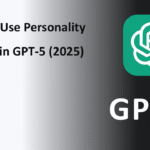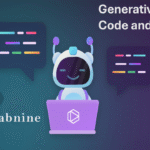Master Amazon CodeWhisperer in 2025 and supercharge your coding with AI-powered suggestions. Learn tips, features, and best practices to boost your development efficiency.
Table of Contents
Introduction
AI is no longer just a buzzword in software development—it’s becoming part of every developer’s daily toolkit. One of the biggest names in this space is Amazon CodeWhisperer, Amazon’s AI-powered coding assistant designed to help you write, improve, and secure code faster.
In 2025, CodeWhisperer has evolved into a more intelligent, context-aware, and privacy-focused tool that works seamlessly in popular IDEs like VS Code. Whether you’re a student writing your first “Hello World” or a senior engineer working on production apps, this guide will walk you through everything you need to know.
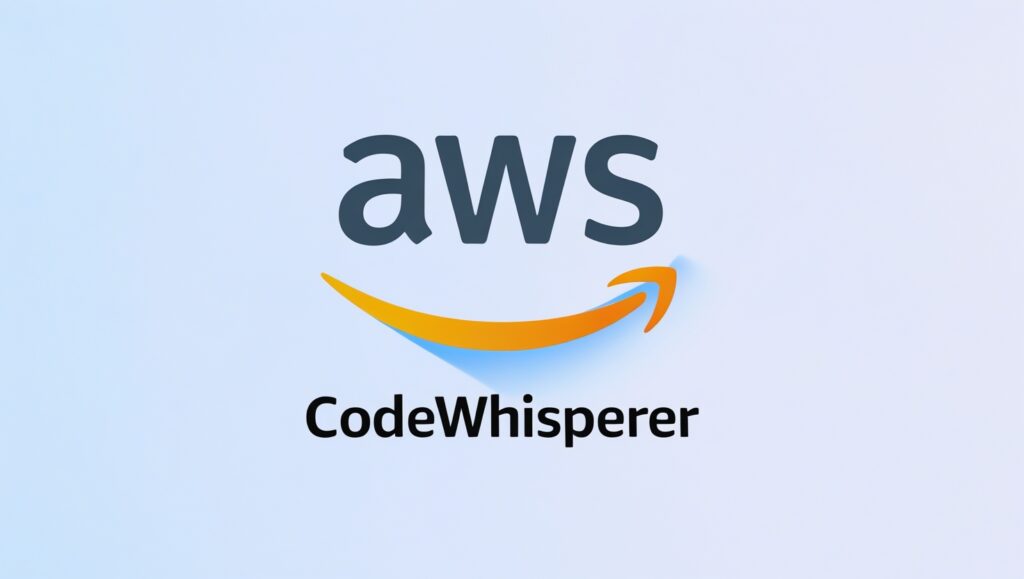
What is Amazon CodeWhisperer?
Amazon CodeWhisperer is an AI coding assistant developed by Amazon Web Services (AWS). It uses machine learning to understand the code you’re writing and generate suggestions—anything from single lines to entire functions—based on your project’s context.
It’s more than just autocomplete:
- It can generate code in multiple languages
- Suggest bug fixes
- Recommend security improvements
- Help you follow best practices
Think of it as a pair programming partner that’s available 24/7.
Key Features of CodeWhisperer 2025
- Multi-Language Support – Works with Python, JavaScript, Java, TypeScript, and more.
- Context-Aware Suggestions – Looks at your existing code and comments to suggest relevant snippets.
- Security Scanning – Detects vulnerabilities and suggests safer alternatives.
- Customizable Prompts – Fine-tune how CodeWhisperer responds to your instructions.
- Privacy-First Design – Option to keep your code local and not send sensitive data.
- Integration with AWS Services – Auto-suggests AWS SDK calls and configurations.
- Free for Individual Use – Many features are available without cost.
Setting Up Amazon CodeWhisperer in VS Code
Step 1: Install VS Code
Download and install Visual Studio Code.
Step 2: Install AWS Toolkit Extension
- Open VS Code.
- Go to Extensions (Ctrl+Shift+X).
- Search for and install it.
Step 3: Enable CodeWhisperer
- In the AWS Toolkit menu, sign in with your AWS account.
- Find Amazon CodeWhisperer under the Developer Tools section.
- Toggle Enable CodeWhisperer.
Step 4: Start Coding
- Open any .py, .js, or .java file.
- Begin typing or write a comment describing the function you want—CodeWhisperer will suggest code instantly.
Real-World Examples
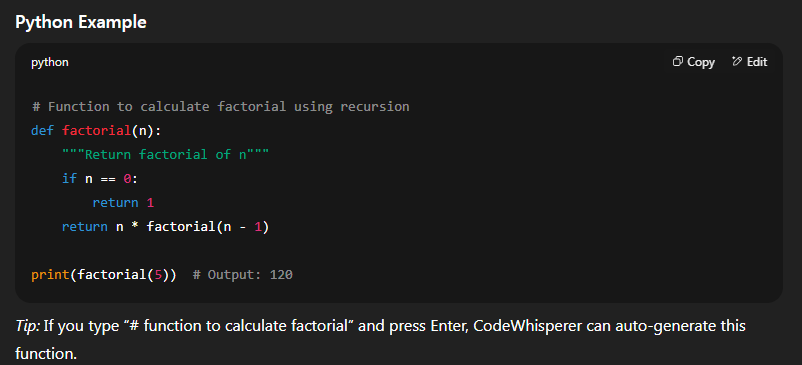
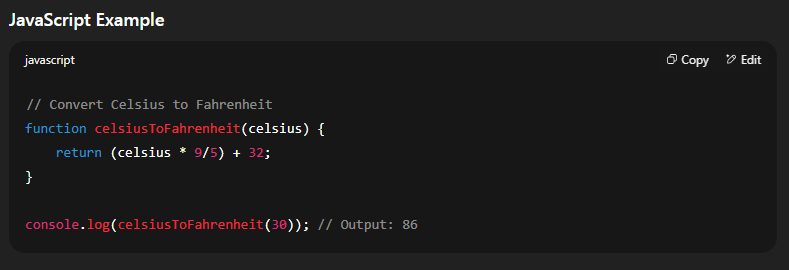
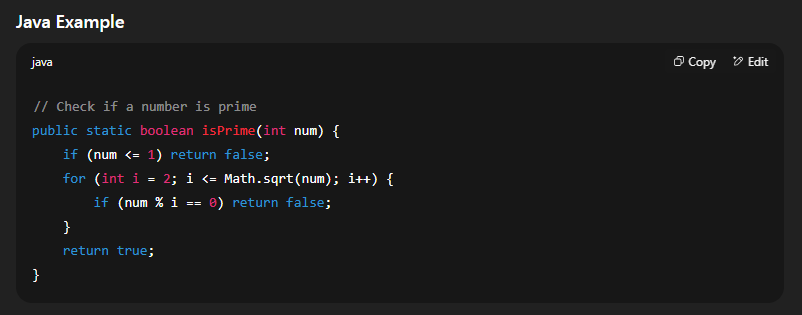
Best Practices for Using CodeWhisperer
- Write clear comments – More context means better suggestions.
- Review all AI suggestions – AI can make mistakes; treat it as a helper, not a replacement.
- Use secure coding patterns – Accept suggestions that follow industry standards.
- Combine with unit testing – Always verify generated code works as expected.
- Stay updated – New features roll out frequently.
Prompts That Work Well
- “Write a Python function to validate an email address using regex.”
- “Generate a secure AWS Lambda handler in Node.js.”
- “Refactor this Java method for better performance: [paste code].”
- “Suggest unit tests for this function: [paste code].”
- “Explain this code and suggest improvements: [paste code].”
Pricing & Licensing Overview (2025)
- Individual Plan: Free (limited usage per month)
- Professional Plan: Paid, with unlimited usage and advanced security scans
- Enterprise Plan: Custom pricing with additional compliance features
Privacy & Security
Amazon ensures that private code remains private unless you choose to share it. Sensitive data can be excluded from requests, and the system is compliant with major security frameworks like SOC 2.
CodeWhisperer vs GitHub Copilot
| Feature | Amazon CodeWhisperer | GitHub Copilot |
| Free Tier | Yes (for individuals) | No |
| AWS Integration | Deep integration | Limited |
| Security Scanning | Built-in | Separate tools needed |
| Language Support | Python, JS, Java, more | Python, JS, Java, more |
| Privacy Controls | Strong | Good |
FAQs
1. Does CodeWhisperer work offline?
Partially—some features require an internet connection.
2. Can it generate AWS SDK calls?
Yes, it can suggest AWS SDK functions and configurations.
3. Is it better than GitHub Copilot?
It depends—CodeWhisperer is stronger in AWS workflows, while Copilot excels in GitHub integrations.
4. Does it store my code?
By default, your code isn’t stored unless you enable data sharing for improvements.
5. Which IDEs are supported?
VS Code, JetBrains IDEs, and AWS Cloud9.
Conclusion & Call to Action
AI coding assistants like Amazon CodeWhisperer aren’t here to replace developers—they’re here to speed up workflows and help you focus on creative problem-solving. By setting it up in VS Code, learning to give effective prompts, and reviewing suggestions carefully, you can code faster, cleaner, and smarter in 2025.
Try enabling CodeWhisperer today and experience what AI pair programming feels like.
TL;DR (5 Points)
- Amazon CodeWhisperer is AWS’s AI-powered coding assistant.
- Works in VS Code with AWS Toolkit.
- Supports multiple languages and AWS services.
- Offers security scanning and privacy options.
- Free for individuals, with paid pro plans.
Action Checklist
- Install VS Code
- Install AWS Toolkit
- Enable CodeWhisperer in settings
- Test with sample prompts
- Review and refine AI suggestions
- Set privacy preferences
- Explore AWS integration features