Discover GPT-5 personality modes and learn how to enhance your AI interactions. Explore tips, features, and strategies to master GPT-5 for smarter, personalized experiences.
Table of Contents
Introduction: Why Personality Modes Matter in GPT-5
Remember the early days of AI assistants when they all sounded… well, like robots?
They answered your questions, but there was no real personality behind them.
OpenAI’s GPT-5 update 2025 changed that with Personality Modes — a way to make your AI assistant feel more like “your” AI.
Whether you want GPT-5 to sound like a friendly study buddy, a professional office assistant, or a wildly creative brainstorming partner, it’s now just a few clicks away.
This guide will walk you through:
- What GPT-5 personality modes are
- How they work
- How to customize them for work, learning, or fun
- Real examples of each mode in action
- A step-by-step setup guide
- FAQs for quick answers
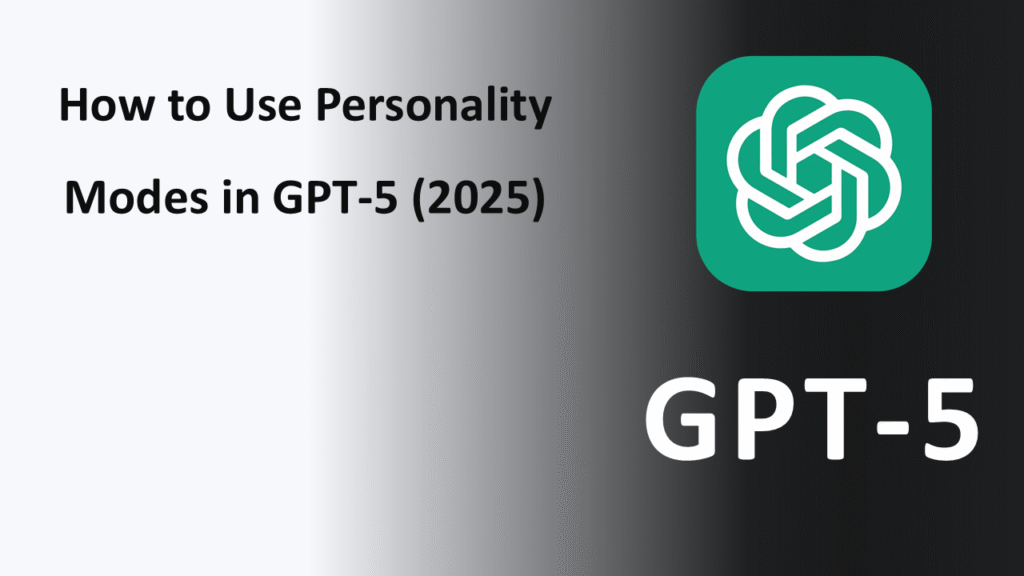
What Are GPT Personality Modes?
GPT-5 personality modes are custom settings that control how the AI talks, responds, and behaves.
Instead of a one-size-fits-all tone, you can now choose an interaction style that suits your needs.
Think of it like…
- Switching your coffee order from black to caramel latte. Same caffeine, different experience.
- Or swapping between Netflix profiles — each one has its own vibe.
Why This Is a Big Deal in the GPT-5 Guide 2025
- More natural conversations → Feels like talking to a real person.
- Better task fit → Need concise, formal reports? Switch to Professional mode. Need playful brainstorming? Use Creative mode.
- Higher productivity → Saves time because the AI “gets” your style faster.
The Three Main GPT Personality Modes
| Personality Mode | Best For | Tone Style | Example Prompt & Reply |
| Friendly | Casual chats, learning, daily help | Warm, relaxed, uses simple language | Prompt: “Explain blockchain.” → “Sure! Imagine a digital notebook everyone can see but no one can erase…” |
| Professional | Work tasks, formal writing, business | Polished, concise, formal | Prompt: “Write an email to my manager.” → “Dear Mr. Smith, I would like to request…” |
| Creative | Ideas, storytelling, design thinking | Playful, imaginative, uses metaphors | Prompt: “Describe the ocean.” → “A restless blue poet, whispering secrets to the shore…” |
Real-Life Examples of GPT Personality Modes
Friendly Mode Example
- You: “Help me write a birthday wish for my sister.”
- GPT-5 Friendly:
“Hey sis! Wishing you a year full of laughter, cake, and all the Netflix shows your heart desires!”
Professional Mode Example
- You: “Draft a proposal for a client.”
- GPT-5 Professional:
“Dear Ms. Anderson, I am pleased to present our proposal for the upcoming marketing campaign…”
Creative Mode Example
- You: “Describe a sunset in a fantasy novel.”
- GPT-5 Creative:
“The sun melted into the horizon like gold spilled across a dragon’s hoard, painting the clouds with fire.”
How to Change Personality Modes in GPT-5 (Step-by-Step Guide)
Changing your AI’s personality is quick and easy:
- Log In to GPT-5: Visit OpenAI’s platform and sign in to your account.
- Open Chat Settings: Look for the gear icon or settings menu in your chat interface.
- Select “Personality”: You’ll see a section for Personality Modes.
- Choose a Mode: Options: Friendly, Professional, Creative (and in future, possibly more).
- Test It Out: Type a quick prompt to see the personality in action.
- Fine-Tune Responses (Optional): Adjust formality, humor level, or complexity in the advanced settings.
GPT-5 Features That Make Personality Modes Possible
The OpenAI GPT-5 update 2025 introduced major improvements to make personalities more consistent and realistic:
- Adaptive Tone Engine → Changes style based on your selection.
- Context Memory Upgrade → Remembers your preference over multiple chats.
- Emotion Simulation Layer → Adds warmth or formality without affecting accuracy.
- Dynamic Response Filters → Keeps creativity high without breaking facts (in Creative mode).
Why Use Personality Modes? (Benefits)
For Work: Professional mode → Perfect for emails, reports, and presentations.
For Learning: Friendly mode → Explains complex topics simply.
For Creativity: Creative mode → Great for writers, marketers, and artists.
For Mixed Use: Switch between modes in seconds depending on your mood or task.
Tips for Getting the Most Out of GPT Personality Modes
- Be Specific → Even in a set personality, you can add instructions like “Keep it casual but concise.”
- Mix Modes → Start with Creative for ideas, switch to Professional for final formatting.
- Test Responses → Give the same prompt in all modes to see differences.
- Use for Collaboration → Friendly mode for team chats, Professional for client-facing work.
Common Mistakes to Avoid
- Expecting Magic Without Clear Prompts: Personality modes enhance style, but you still need a clear question.
- Not Switching Modes When Needed: Don’t use Professional mode for a joke — it will sound… awkward.
- Overloading With Instructions: Keep your prompt clean — the AI already knows its mode.
FAQs: GPT-5 Personality Modes
Q1: Can I create my own personality in GPT-5?
Yes! Advanced users can make custom modes with specific tones, vocabulary, and response styles.
Q2: Do personality modes affect accuracy?
No. The facts stay the same — only tone and style change.
Q3: Is this feature free?
Some basic modes may be free, but advanced customization might require a paid plan.
Q4: Can I switch personalities mid-conversation?
Yes, you can change it instantly without losing your chat history.
Q5: Are there more than three modes?
Right now, the default is Friendly, Professional, and Creative, but OpenAI may add more in the future.
Conclusion
The GPT-5 personality modes introduced in the OpenAI GPT-5 update 2025 make AI assistants feel more personal, engaging, and useful.
Whether you need a friendly helper, a polished professional, or a spark of creativity, you can switch styles in seconds.
If you haven’t tried it yet, log in to GPT-5, play with the modes, and see which one feels most “you.”

