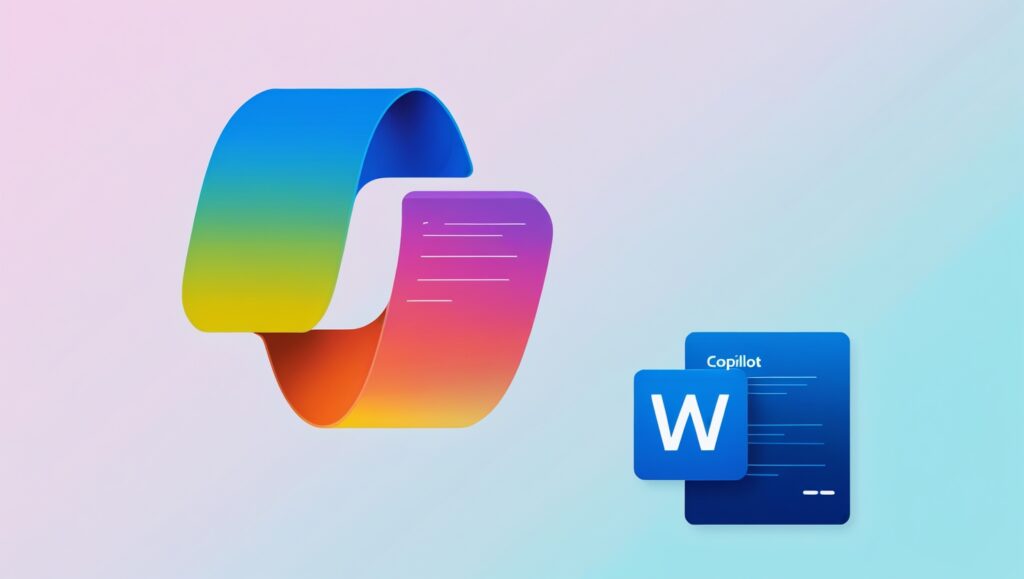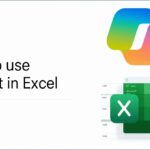Introduction: What is Microsoft Copilot in Word?
In 2025, Microsoft Copilot in Word has become one of the most powerful tools for writing. Whether you’re a student, blogger, office worker, or small business owner, Copilot can help you write faster, better, and smarter.
But what exactly is Microsoft Copilot?
Microsoft Copilot is an AI-powered assistant built into Microsoft Word. It uses OpenAI’s GPT-4 and GPT-4 Turbo technology (yes, the same kind used in ChatGPT). It can help you write, edit, format, and even think creatively.
In this beginner’s guide, we will walk you through everything you need to know about Copilot in Word, with step-by-step instructions, simple language, and real examples.
Table of Contents
- What You Need to Use Copilot in Word
- How to Enable Copilot in Microsoft Word
- How to Use Copilot for Writing
- Editing and Rewriting with Copilot
- Copilot for Formatting and Styles
- Real-Life Examples (Letters, Blogs, Reports)
- Tips for Better Results with Copilot
- Common Questions Beginners Ask
- Final Thoughts
1. What You Need to Use Copilot in Word
Before you can use Copilot, make sure you have:
- A Microsoft 365 subscription (Copilot is not available in free Word)
- Latest version of Microsoft Word (2024 or 2025 update)
- Internet connection (Copilot uses cloud AI)
- A Microsoft account
If you are using Word online, Copilot is already integrated. In the desktop app, you may need to update your software.
2. How to Enable Copilot in Microsoft Word
Here’s how to turn on and start using Copilot:
Step-by-Step:
- Open Microsoft Word
- Click on the “Copilot” icon at the top (next to the “Help” or “Review” tab)
- A Copilot side panel will open on the right
- You’ll see a text box that says “Ask me anything…”
- Start typing your command or request
🟢 Example command:
“Write a formal leave letter for one week”
And Copilot will generate it in seconds.
3. How to Use Copilot for Writing
You can use Copilot to help you:
- Start from a blank page
- Finish a half-written sentence
- Generate ideas
- Create different types of content
✅ Some simple writing commands to try:
| Task | Example Prompt |
| Write an email | “Write a professional email for job application” |
| Create a blog | “Write a 500-word blog about healthy eating” |
| Make a report | “Create a project report about marketing strategy” |
| Write a resume | “Generate a resume for a software engineer with 3 years of experience” |
📝 Example:
You type:
“Write an invitation letter for school annual day”
Copilot responds:
Dear Parents,
We are pleased to invite you to the Annual Day Celebration at XYZ School on 15th August 2025… (and so on)
You can then edit, add your own details, or click “Regenerate” to see another version.
4. Editing and Rewriting with Copilot
Copilot isn’t just for writing. It can also:
- Improve grammar and spelling
- Make your text sound more professional
- Shorten or expand your sentences
✍️ Examples:
You write:
“we is happy for your visit our office.”
You ask Copilot:
“Correct grammar”
Copilot suggests:
“We are happy to have you visit our office.”
You can also ask Copilot to:
| Task | Prompt |
| Rewrite professionally | “Make this paragraph more formal” |
| Summarize | “Summarize this page in 3 bullet points” |
| Translate | “Translate this paragraph into Hindi” |
| Change tone | “Make this paragraph more friendly” |
5. Copilot for Formatting and Styles
Copilot can also help you format your document:
- Add headings, bullet points, and subheadings
- Create tables, lists, and outlines
- Suggest layouts for reports, proposals, etc.
📄 Formatting Example:
You type:
“Create a project outline for launching a new product”
Copilot creates:
Product Launch Project Outline
1. Introduction
2. Market Research
3. Product Design
4. Development
5. Marketing Plan
6. Launch Date & Strategy
7. Post-Launch Review
Now you can click and expand each section as needed!
6. Real-Life Examples of Using Copilot in Word
📧 Example 1: Professional Email
Prompt:
“Write a polite email to reschedule a meeting”
Output:
Subject: Request to Reschedule Meeting
Dear Mr. Patel,
I hope you’re doing well. I would like to request a rescheduling of our meeting originally planned for Thursday at 3 PM… (and so on)
📝 Example 2: Student Assignment Summary
Prompt:
“Summarize this 3-page essay in 100 words”
Output:
This essay explores the impact of climate change on agriculture. It highlights the rising temperatures, changing rainfall patterns, and crop failures affecting food security…
📰 Example 3: Blog Writing
Prompt:
“Write a 200-word blog on benefits of yoga for mental health”
Output:
Yoga is more than just physical exercise. It helps calm the mind, reduce stress, and improve focus…
You can copy, edit, or ask for more versions!
7. Tips for Better Results with Copilot
To make the most of Copilot, follow these simple tips:
✅ Be clear and specific – Give proper instructions
✅ Use keywords – Example: “Create a formal report for sales growth in 2025”
✅ Edit after generation – Add your personal touch
✅ Use “Regenerate” if you don’t like the first result
✅ Break big tasks – Ask in steps like: “Write intro,” “Make summary,” etc.
8. Common Questions Beginners Ask
❓Is Microsoft Copilot free?
No. You need a Microsoft 365 subscription with Copilot access. Plans vary for personal, business, or enterprise use.
❓Is my data safe?
Yes. Microsoft uses secure cloud services. Your documents are private and encrypted.
❓Can I use Copilot offline?
No. Copilot requires an internet connection to connect to the AI model.
❓Can Copilot write in other languages?
Yes! It supports many languages like Hindi, Spanish, French, etc.
❓Can I trust everything it writes?
Copilot is very smart, but it’s still AI. Always review content before using it professionally.
9. Final Thoughts: Should You Use Microsoft Copilot in Word?
Absolutely! If you’re new to AI or not great at writing, Microsoft Copilot in Word is like a superpower.
It helps you:
- Save time
- Write better
- Think creatively
- Look more professional
Whether you’re writing resumes, reports, blogs, or just casual notes – Copilot can do 80% of the work for you.
You don’t need to be a tech expert. You just need to type clearly and let Copilot do the rest.