Top 5 Free PDF Reader Software for Windows in 2024: A Comprehensive Guide
PDF reader software helps you open, view, and work with PDF files, which are commonly used for documents because they look the same on any device. These programs let you read PDFs, fill out forms, add notes, and sometimes even edit or convert files. Some are basic and lightweight, focusing on fast performance, while others offer more advanced features like signing documents or combining multiple PDFs. Whether for personal or professional use, PDF readers make handling documents easier. Many free options are available, making it simple for Windows users to find a tool that fits their needs.
- Adobe Acrobat Reader DC
- UPDF
- Foxit PDF Reader
- PDF-XChange Editor
- Nitro PDF Reader
- Google Drive
- Slim PDF Reader
- Web Browsers – Google Chrome, Firefox, Edge (Built-in PDF Viewer)
- Icecream PDF Editor
- SumatraPDF
Choosing the right PDF reader for Windows in 2024 is easy, but it helps to know your options. Let’s go through some software for viewing and reading PDF files to help you pick the one that works best for you.
- Adobe Acrobat Reader DC
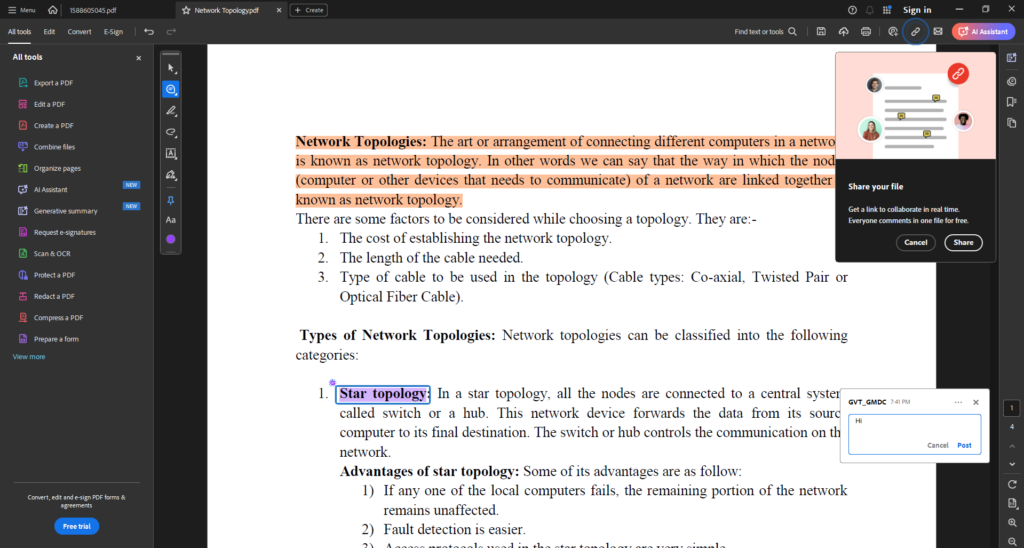
Adobe Acrobat Reader DC is much more than a simple PDF viewer. It combines powerful features with an intuitive interface to create a seamless document experience. Whether you’re reading eBooks, annotating reports, or signing forms, this tool provides everything you need in one place.
Key features Adobe Acrobat Reader DC:
- Effortless Viewing: Navigate PDFs with customizable layouts like single-page or continuous scroll.
- Annotation Tools: Highlight text, add comments, and draw freehand directly on your PDFs.
- Form Filling and Signing: Complete and sign forms digitally without printing.
- Cloud Integration: Access your PDFs from any device with Adobe Document Cloud.
- Security: Work with password-protected files to ensure your data remains private.
Why Choose Adobe Acrobat Reader DC?
- Accessibility and Convenience: With text-to-speech functionality and adjustable zoom options, Adobe Acrobat Reader DC ensures accessibility for all users.
- Cross-Platform Compatibility: The software is available on Windows, macOS, Android, and iOS, allowing you to stay productive on any device.
- Integration with Acrobat Pro: Users looking for advanced tools, like PDF editing or file conversion, can upgrade to Acrobat Pro for an even more comprehensive solution.
If you need a powerful program to read PDF files, I recommend Adobe Acrobat Reader. Sometimes, you’ll come across a PDF that needs more than a basic reader, like fillable forms that simpler programs can’t handle.
How to Get Started
- Download Adobe Acrobat Reader DC from the official website.
- Install it on your device and sign in with an Adobe ID for cloud features.
- Begin exploring its tools and enjoy a seamless PDF experience.
- UPDF
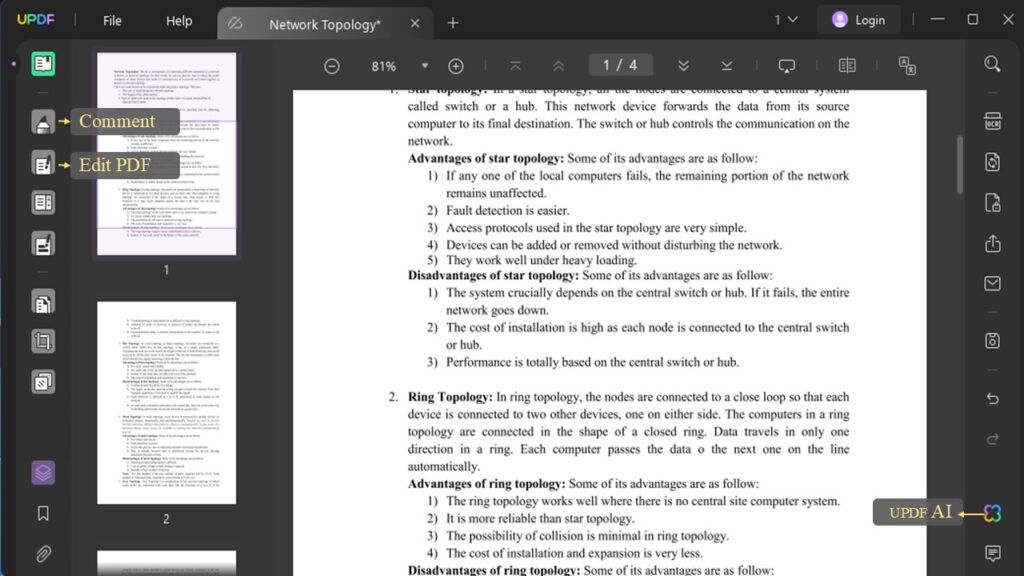
UPDF is an innovative PDF solution powered by advanced AI capabilities, designed to make managing PDF documents simpler and smarter. It combines viewing, editing, annotating, and organizing features into a seamless user experience. With AI-driven tools, UPDF can enhance productivity by enabling tasks like text extraction, smart formatting, and content reorganization. It supports advanced functionalities like OCR (Optical Character Recognition) to convert scanned documents into editable text. The intuitive interface ensures accessibility for beginners while offering robust options for professionals. UPDF’s cross-platform compatibility and AI-enhanced tools make it a modern, all-in-one PDF software ideal for various needs.
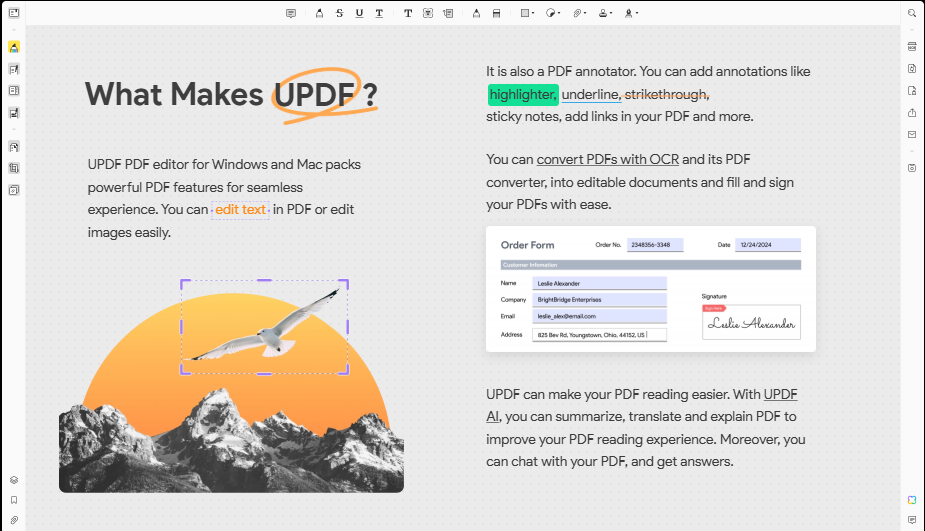
With UPDF, you can easily organize your PDFs by adding, deleting, splitting, extracting, replacing, or rearranging pages. It also provides secure cloud storage, making it simple to save and share PDFs.
In short, UPDF is a complete PDF reader for Windows that offers a modern and advanced reading experience.
Key Features of UPDF
- Edit PDF Documents: UPDF allows seamless editing of text, images, watermarks, links, backgrounds, headers, footers, forms, and pages within your PDFs, making it as intuitive as editing a Word document.
- Annotate PDF Files: Enhance your PDFs with highlights, text boxes, shapes, and other elements, facilitating effective collaboration and review.
- Organize PDF Pages: Effortlessly rearrange, rotate, delete, or extract pages to tailor your documents to specific needs.
- Convert PDFs to Other Formats: With built-in OCR technology supporting over 15 languages, UPDF converts scanned PDFs or image-based PDFs into editable formats, including Microsoft Office files, images, HTML, XML, CSV, PDF/A, text, and RTF.
- AI Integration: UPDF’s AI assistant offers features like summarizing, translating, and interactive chat with your PDFs, enhancing productivity and understanding.
User Experience and Reviews
Users praise UPDF for its intuitive interface and robust performance. One reviewer notes, “It has an intuitive interface and allows us to edit, convert, and organize PDF documents without any hassle.”
- Foxit PDF Reader
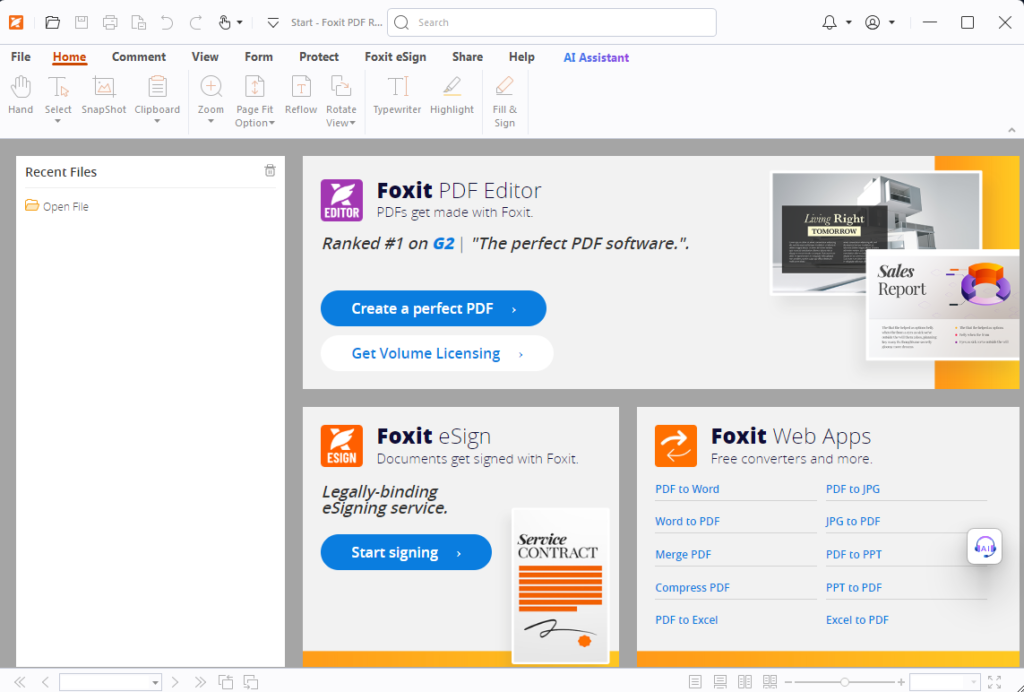
Foxit PDF Reader is a fast and lightweight software for reading and managing PDF files. It is easy to use and offers features like highlighting text, adding comments, filling forms, and signing documents. You can also collaborate with others by sharing and reviewing PDFs. Foxit PDF Reader supports opening multiple files at once with its tabbed view and works smoothly on large documents. It’s available on Windows, macOS, Android, and iOS, making it a versatile choice for users on different devices. With its powerful tools and user-friendly interface, Foxit PDF Reader is a great option for both personal and professional use.
- Key Features of Foxit PDF Reader
- View and Print: Experience seamless PDF viewing and printing with support for standard PDF forms (Acroforms) and XFA (XML Form Architecture) form filling.
- Cross-Platform Accessibility: Enjoy a consistent reading experience across all your devices, whether you’re using a desktop, mobile, or web platform.
- Collaborate and Share: Integrate with leading cloud storage services and enterprise content management systems. Collaborate through shared reviews and provide document feedback using a variety of annotation tools.
- Protect and Sign: Sign documents with your handwritten signature or utilize eSignatures. Verify digital signatures and safeguard against vulnerabilities with security features like Trust Manager/Safe Mode and disabling JavaScript.
- AI Assistant: Leverage integration with ChatGPT for AI-driven features that enhance productivity and streamline document processing.
- Customization and Deployment: For enterprise users, customize deployments using Group Policy, SCUP Catalog, XML Configuration, and the Setup Customization Tool.
- PDF-XChange Editor
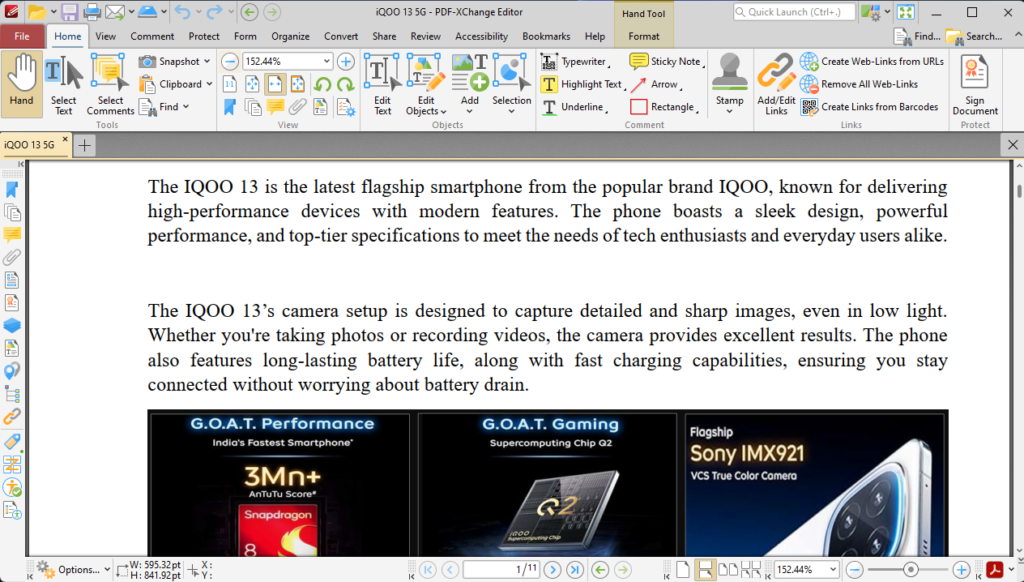
PDF-XChange Editor is a versatile PDF viewer and editor developed by PDF-XChange Co. Ltd. It offers a comprehensive suite of tools for creating, viewing, editing, annotating, and digitally signing PDF documents. The software is available in both free and paid versions, catering to a wide range of user needs.
- Key Features of PDF-XChange Editor
- Viewing and Navigation: PDF-XChange Editor provides a user-friendly interface for viewing PDF documents, with features such as tabbed viewing, zooming, and text search capabilities. It supports multiple document formats, including PDF, XPS, and image files.
- Editing Capabilities: Users can edit existing PDF content, including text, images, and graphics. The editor allows for the addition, modification, and deletion of text and images, as well as the ability to move, resize, or remove graphical elements.
- Annotation and Commenting: A wide range of annotation tools are available, enabling users to add comments, highlight text, draw shapes, and insert stamps. This functionality is particularly useful for reviewing and collaborating on documents.
- Form Creation and Editing: The Editor Plus version includes advanced form-creation options, allowing users to create and edit fillable PDF forms with customizable style, layout, and function options.
- Optical Character Recognition (OCR): PDF-XChange Editor features OCR capabilities that convert scanned documents and images into searchable and editable text. The Editor Plus version includes an advanced OCR plugin from ABBYY, offering enhanced accuracy and additional functions.
- Document Security: The software supports the application of digital signatures, password protection, and permissions management to secure PDF documents.
- Document Comparison: The Compare Documents feature provides a summary of differences, including replacements, insertions, deletions, and style changes between documents.
How to Get Started?
- Download the Software: Visit the official website to download the free version.
- Install It: Follow the instructions to install the program on your computer.
- Explore Features: Start by opening a PDF and exploring its tools. Try editing text, adding comments, or protecting your file.
Why Choose PDF-XChange Editor?
Compared to other PDF tools, PDF-XChange Editor is affordable, fast, and packed with features. Whether you need basic tools or advanced options, it gives you everything in one place. Plus, it’s easy to use even if you’re new to PDF editing.
- Nitro PDF Reader
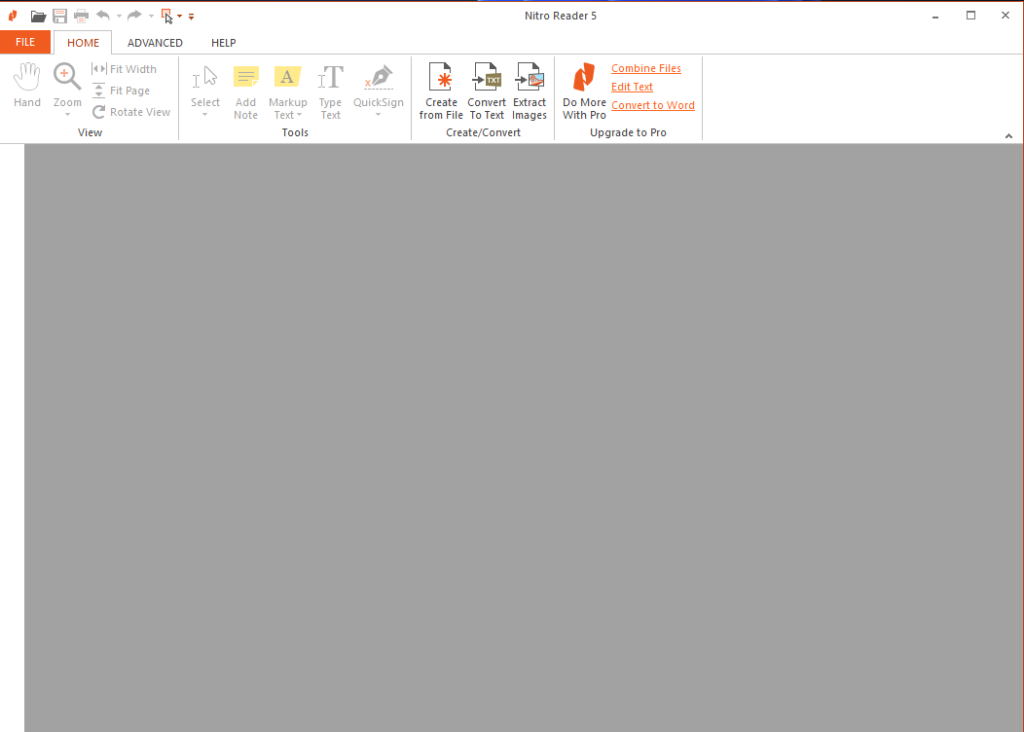
If you’re looking for a reliable and free tool to handle PDF files, Nitro PDF Reader is a great choice. It’s packed with features that make reading, creating, and editing PDFs easy, even for beginners.
Nitro PDF Reader is software designed to help you work with PDF files. Whether you need to read, create, or make changes to a PDF, this tool makes it simple. It’s perfect for personal or professional use and runs on Windows computers.
Key Features:
- Viewing PDFs: Open and read PDF files with ease.
- Creating PDFs: Convert files from other formats into PDFs.
- Editing PDFs: Add comments, highlight text, and fill out forms directly in the PDF.
- Signing Documents: Use the QuickSign tool to add your signature to documents.
Why Use Nitro PDF Reader?
- User-Friendly: The interface is straightforward, making it easy for anyone to use.
- Free of Charge: You can access all these features without any cost.
- Secure: Protect your documents with password encryption and digital signatures.

