What is Cursor IDE? Learn features, pricing, and uses in this 2025 guide. Perfect for beginners and pros looking for an AI-powered code editor.
Table of Contents
Introduction
In 2025, Artificial Intelligence (AI) is changing almost every industry — and software development is no exception. We now have AI tools that can help you write, debug, and improve code faster than ever before. One such tool that’s making a big impact is Cursor IDE.
If you’ve used code editors like Visual Studio Code or JetBrains, you might think Cursor IDE is just another code editor. But it’s not. Cursor IDE is built from the ground up with AI in mind. This means it can help you write code, find bugs, and even suggest better ways to solve problems — all in real time.
In this guide, we’ll explain:
- What Cursor IDE is.
- How it works.
- Its key features.
- Pricing in 2025.
- Who should use it.
- Real-world examples.
- Pros and cons.
1. What is Cursor IDE?
Cursor IDE is an AI-powered code editor designed to make programming faster, smarter, and easier.
Unlike traditional code editors that only offer syntax highlighting or simple autocomplete, Cursor IDE uses advanced AI models (including OpenAI’s Codex and GPT models) to:
- Understand what you’re building.
- Suggest entire functions or code blocks.
- Explain code in plain English.
- Debug issues automatically.
It’s like having a personal AI coding assistant built right into your editor.
Cursor IDE works by combining:
2. How Does Cursor IDE Work?
- A lightweight, modern code editor (similar to VS Code).
- Built-in AI capabilities for coding assistance.
- Real-time integration with AI models for suggestions and debugging.
Basic workflow:
- You open your project in Cursor IDE.
- Start typing code or write a comment about what you want.
- The AI instantly suggests code based on your request.
- You can accept, reject, or edit the suggestion.
- You can also ask the AI to explain code, find bugs, or optimize performance.
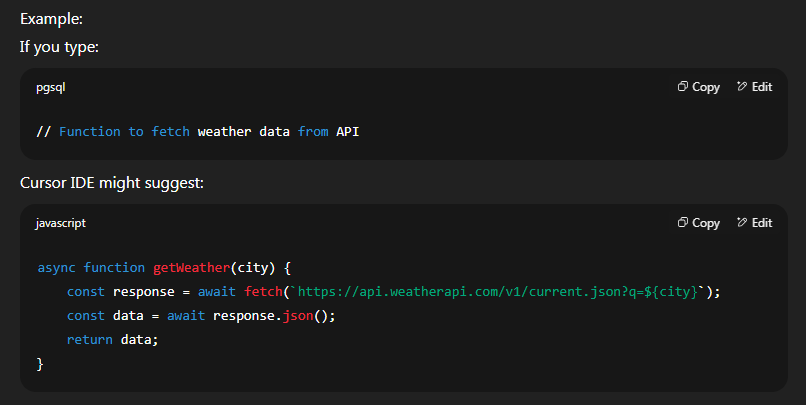
3. Key Features of Cursor IDE (2025)
a) AI Autocomplete & Code Generation
It predicts your next lines of code and can generate entire functions based on plain English instructions.
b) Code Explanation
If you see a piece of code you don’t understand, you can ask Cursor IDE to explain it in simple language.
c) Debugging Assistance
Cursor IDE can identify common bugs and suggest fixes instantly.
d) Multi-Language Support
Supports dozens of programming languages, including Python, JavaScript, Java, C++, Go, Rust, and more.
e) AI Chat Panel
Built-in chat where you can talk to the AI like ChatGPT but with direct access to your project’s files.
f) Code Optimization
Suggests ways to make your code faster and cleaner.
g) Integration with Git & Other Tools
Seamlessly integrates with version control, testing tools, and package managers.
4. Pricing of Cursor IDE in 2025
| Plan Name | Price (Monthly) | Best For | Features |
| Free Plan | $0 | Beginners, hobbyists | Limited AI requests, core editing features |
| Pro Plan | $20/month | Professionals | Unlimited AI suggestions, full debugging & optimization |
| Team Plan | Custom pricing | Companies & startups | Collaboration tools, admin controls, advanced AI models |
Tip: The free plan is good for exploring, but serious developers benefit from Pro’s unlimited AI requests.
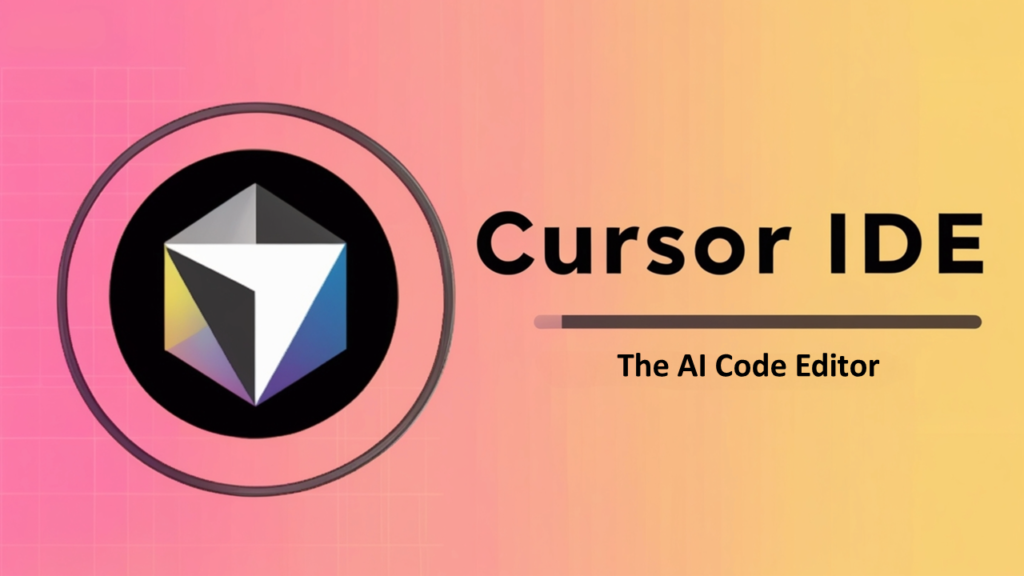
5. Who Should Use Cursor IDE?
Cursor IDE is great for:
- Students & Beginners – Learn coding faster with AI explanations.
- Freelancers – Build projects quickly and deliver faster.
- Software Teams – Collaborate with AI-powered code suggestions.
- Data Scientists – Generate scripts for analysis in minutes.
- Startup Developers – Build MVPs (Minimum Viable Products) quickly.
6. Real-World Uses of Cursor IDE
a) Learning to Code
Beginners can get help understanding new concepts.
b) Building Websites
Quickly write HTML, CSS, and JavaScript for responsive designs.
c) API Integrations
Generate working API requests without reading long documentation.
d) Debugging Old Projects
Find and fix errors in legacy code.
e) Writing Tests
Auto-generate unit and integration tests.
7. Cursor IDE vs Traditional Code Editors
| Feature | Cursor IDE | VS Code / Sublime Text |
| AI Code Generation | ✅ Yes | ❌ No |
| AI Debugging | ✅ Yes | ❌ No |
| Code Explanation | ✅ Yes | ❌ No |
| Internet Needed | ✅ Yes | ❌ No |
| Learning Curve | Easy | Easy |
8. Tips to Use Cursor IDE Effectively
- Write clear comments so AI knows exactly what to generate.
- Use the AI chat for complex questions.
- Always review code for security and accuracy.
- Combine with Git for safe version control.
- Use keyboard shortcuts to speed up acceptance or rejection of AI suggestions.
9. Pros and Cons of Cursor IDE
Pros:
- Saves time with AI-powered coding.
- Great for beginners and professionals alike.
- Explains code in plain English.
- Integrates with modern developer tools.
Cons:
- Requires internet connection.
- Paid plan needed for unlimited AI usage.
- AI suggestions are not always 100% correct.
10. Final Thoughts
Cursor IDE is more than just a text editor — it’s a smart coding companion. Whether you’re a beginner learning to code or an experienced developer working on complex projects, this tool can help you code faster, debug easier, and learn smarter.
If you haven’t tried it yet, the free plan is a great way to explore its capabilities. But if you’re serious about development in 2025, the Pro plan’s unlimited AI features are worth the investment.
Frequently Asked Questions (FAQ) about Cursor IDE (2025)
1. What is Cursor IDE and how does it work?
Cursor IDE is a smart coding tool that uses AI (Artificial Intelligence) to help you write, edit, and debug code faster. It works like a normal code editor but has extra AI features, such as suggesting code, explaining errors, and even writing entire functions for you.
2. Is Cursor IDE free to use in 2025?
Yes, Cursor IDE has a free plan with basic features. If you want advanced AI features, faster responses, and more customization, you can upgrade to a paid plan.
3. What are the main features of Cursor IDE?
- AI-powered code suggestions
- Error fixing and debugging help
- Code explanations for beginners
- Supports multiple programming languages
- Fast search and navigation inside your code
- Collaborative editing for teams
4. How is Cursor IDE different from VS Code or other code editors?
While VS Code and other editors are powerful, Cursor IDE has built-in AI support without extra setup. You don’t need to install separate AI plugins—everything is ready to use from the start.
5. Does Cursor IDE support AI-powered coding?
Yes, AI is the main feature of Cursor IDE. It can write code for you, explain complex parts, and even give you step-by-step instructions.
6. Which programming languages are supported by Cursor IDE?
Cursor IDE supports popular languages like:
- Python
- JavaScript
- TypeScript
- Java
- C++
- Go
- Rust
7. Is Cursor IDE good for beginners?
Yes! It’s especially helpful for beginners because the AI can explain code in plain English and suggest better ways to write it.
8. Can I use Cursor IDE offline?
You can edit code offline, but AI features like code suggestions and explanations need an internet connection.
9. How much does Cursor IDE Pro cost in 2025?
The price may change over time, but as of 2025, Cursor IDE Pro is around $20–$25 per month, depending on the plan.
10. Is Cursor IDE safe and secure to use?
Yes, Cursor IDE uses secure cloud servers and follows standard data protection rules to keep your projects safe.
11. Can I collaborate with my team using Cursor IDE?
Yes, you can share code and work on projects together in real-time, similar to Google Docs but for coding.
12. Does Cursor IDE work on Windows, Mac, and Linux?
Yes, it supports all major operating systems including Windows, macOS, and Linux.
13. How to install Cursor IDE step-by-step?
- Go to the official Cursor IDE website.
- Download the installer for your operating system.
- Open the downloaded file and follow the instructions.
- Sign in or create a free account.
14. What are the system requirements for Cursor IDE?
- Windows: Windows 10 or later
- Mac: macOS 11 or later
- Linux: Ubuntu 20.04 or newer
- Minimum 4GB RAM, 500MB free storage
15. Is Cursor IDE better than traditional IDEs for AI-assisted coding?
Yes, if you want AI features built-in without installing extra plugins. But for developers who don’t need AI, a traditional IDE might still work fine.
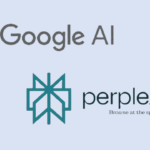
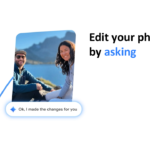
Pingback: Cursor IDE vs VS Code: The Ultimate Comparison for Smarter Coding - TechGuide4you
Pingback: Master GPT-5 Personality Modes and Boost Your AI Interactions - TechGuide4you