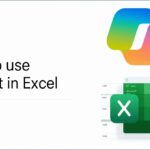Table of Contents
1. Introduction
Artificial Intelligence (AI) is changing the way we work, learn, and communicate. One of the most exciting tools in this AI revolution is Microsoft Copilot. If you’ve heard the name but don’t understand what it does or how to use it, this blog is for you.
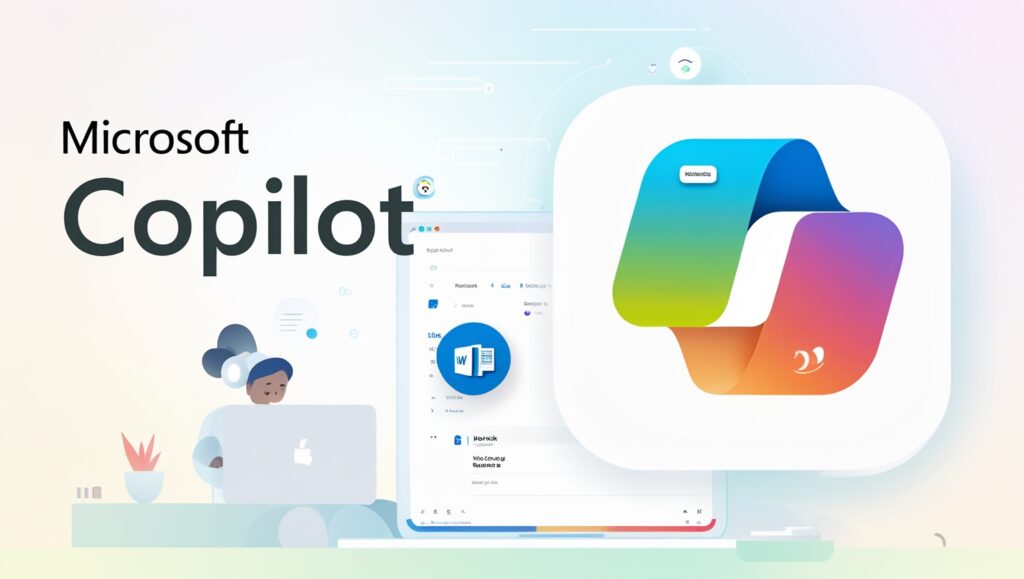
In this simple guide, we will explain what Microsoft Copilot is, how it works, and how it can make your life easier, especially in daily tasks like writing, working on Excel, or creating PowerPoint presentations.
2. What Is Microsoft Copilot?
Microsoft Copilot is an AI assistant built directly into Microsoft 365 apps like Word, Excel, PowerPoint, Outlook, and Teams. Think of it as a smart helper that understands your commands and helps you get work done faster and better.
Copilot uses generative AI (the same technology behind ChatGPT) to help with:
- Writing documents
- Analyzing data
- Creating presentations
- Managing emails
- Organizing meetings
3. How Microsoft Copilot Works
Microsoft Copilot is powered by OpenAI’s GPT-4 and other large language models. It understands natural language, which means you can talk to it like a real assistant.
For example, you can say:
- “Write a summary of this meeting.”
- “Create a chart from this Excel data.”
- “Design a PowerPoint slide for this idea.”
Copilot then reads your content, understands it, and responds in seconds.
It also connects with Microsoft Graph, which gives it access to your documents, calendar, chats, emails, and more — so it gives answers based on your actual work.
4. Key Features of Copilot
Here are some standout features:
✅ AI-Powered Writing
Copilot helps write professional emails, reports, blogs, and more — saving time and improving quality.
✅ Smart Summarization
It can summarize long documents, emails, or conversations instantly.
✅ Data Analysis in Excel
Copilot can analyze large spreadsheets, create formulas, generate charts, and provide insights without you needing to be an Excel expert.
✅ Slide Creation in PowerPoint
Turn rough ideas or text into well-designed presentation slides.
✅ Email Management in Outlook
Draft replies, schedule meetings, and prioritize messages with AI help.
✅ Meeting Notes in Teams
Copilot can take notes during meetings, list action items, and even summarize what was discussed.
5. Microsoft Copilot in Different Apps
Let’s see how Copilot works in your favorite Microsoft 365 tools:
📝 Word
- Drafts blog posts, resumes, reports, or proposals
- Rewrites content in a better tone or simpler language
- Summarizes long documents
📊 Excel
- Creates charts and graphs
- Explains complex data
- Suggests formulas and corrects errors
📽️ PowerPoint
- Converts Word documents into slides
- Adds visuals and design
- Makes your presentation look professional
📧 Outlook
- Writes email replies
- Summarizes long email threads
- Sets up meetings
💬 Teams
- Summarizes meetings
- Creates follow-up lists
- Gives key points if you missed a call
6. Benefits of Using Copilot
Here’s how Copilot can improve your daily work:
- Saves time on repetitive tasks
- Boosts productivity with faster document and slide creation
- Reduces stress by handling complex data analysis
- Improves communication with better writing
- Helps everyone — students, employees, business owners, and more
7. Real-Life Use Cases
Let’s look at some real-world examples:
✅ For Students:
- Write essays faster
- Summarize books or notes
- Prepare for presentations
✅ For Office Workers:
- Draft business reports
- Analyze sales data
- Respond to emails quickly
✅ For Business Owners:
- Create proposals and client emails
- Build presentations for meetings
- Understand customer data
8. Microsoft Copilot vs. Other AI Tools
There are many AI tools out there. So why choose Microsoft Copilot?
| Feature | Microsoft Copilot | ChatGPT / Other AI Tools |
| Integrated with Office | ✅ Yes | ❌ No |
| Access to user data | ✅ Yes (with permission) | ❌ No |
| Productivity focus | ✅ High | ⚠️ General-purpose |
| Business ready | ✅ Enterprise secure | ⚠️ May need custom setup |
Microsoft Copilot is better for professional tasks and deeply integrated into the tools millions already use every day.
9. Pricing and Availability
Microsoft Copilot is available for:
- Microsoft 365 Business Standard and Premium
- Enterprise users
- Some education plans
💲 Pricing (as of 2025):
- Microsoft Copilot for Microsoft 365: $30/user/month
- Some features may be included in future Windows versions too
Free trials may be available for new users.
10. Is Microsoft Copilot Safe to Use?
Yes, Microsoft focuses strongly on data privacy and security.
- Your data stays within your organization.
- Copilot doesn’t learn from your content.
- You control what it can access (emails, files, etc.).
Microsoft follows compliance rules, including GDPR, SOC 2, and others.
11. Final Thoughts
Microsoft Copilot is not just another AI tool — it’s a smart, professional assistant built right into the Microsoft apps you already use. Whether you’re a student, a small business owner, or part of a large company, Copilot can help you save time, work smarter, and be more creative.
If you’re looking to improve your productivity with the power of AI, Microsoft Copilot is a game-changer worth trying.
12. FAQs
❓Is Microsoft Copilot available for free?
No, it’s a paid add-on to Microsoft 365 business plans, but free trials may be offered.
❓Can I use Copilot on my phone?
Yes, Copilot works on mobile apps for Word, Excel, and Outlook.
❓Do I need to learn coding to use Copilot?
Not at all! It works with simple English commands — no tech skills required.
❓Does it work offline?
No, Copilot needs an internet connection to access AI services and your data.